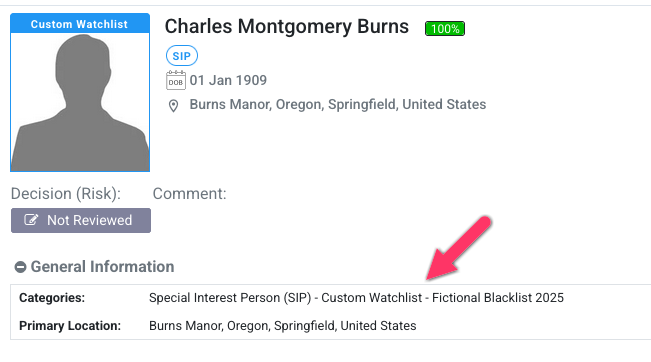Custom Watchlists¶
Custom watchlists are managed within the Organisation's List Access tab and is only available to the Compliance Officer. Custom watchlists enables you to expand on the available sources provided by MemberCheck, making this a versatile solution for clients who have specific blacklists for screening.
Profiles in a custom watchlists are generalised as Special Interest Person (SIP) or Special Interest Entity (SIE) with the name of the list displayed as a watchlist category.
Example of an Individual profile found on a custom watchlist:
Whether you have a single-level organisation or part of a multi-level organisation, the Compliance Officer at every organisation and suborganisation level can upload and manage their own custom watchlists. These custom watchlists can be enabled for inclusion in PEP & Sanction screening for suborganisations.
Example of a multi-level organisation where the root parent organisation displays a blank for Parent Org:
Adding a Custom Watchlist¶
You can add new custom watchlists within the List Access tab of your selected organisation.
Custom Watchlist formatting and samples
Before uploading the custom watchlist, please check Custom WatchList Templates for information on structuring the watchlists as well as access available samples to help get you started.
The default screen where no custom watchlists are set up yet:
You can create a custom watchlist to contain:
- Individual profiles only
- Corporate profiles only
- Both types of profiles.
The formatting of the CSV for Individuals and Corporates are different and require that these are maintained in separate CSVs.
| Field | Required | Character Limit | Description |
|---|---|---|---|
| Watchlist Name | Mandatory | 50 | Name of the watchlist for easy identification. |
| Description | Optional | 500 | Description of the watchlist. |
| Upload Watchlist Type | Mandatory | - | Select the type of watchlist you would like to upload. Options are:
|
| Upload File | Mandatory | - | Upload CSV of Individual and/or Corporate profiles. |
Depending on which option you have selected for upload, you may see the following panes.
Combine or separate watchlists for Individuals and Corporates?
The system provides for both approaches depending on your preference and availability of organisation data. You may prefer to maintain both types of profiles within the same custom watchlist or maintain separate watchlists for Individuals and Corporates.
Please note that you can only remove and delete the CSV file by removing the Custom Watchlist. You are not able to select individual CSV files within the custom watchlist to remove. This may assist you in your decision to main combined or separate watchlists for the different entities.
Large file for uploads
If you have a large sized CSV file, you can compress this file and upload the ZIP file which allows up to 30 MB.
Editing a Custom Watchlist¶
You can edit the custom watchlist to change the following:
- Change Watchlist Name
- Change Watchlist Description
- Upload updated replacement CSV files
When you select an existing custom watchlist or the associated Edit button, the Replace Custom Watchlist pane is displayed with options to upload both Individual and Corporate profiles. This option enables you to extend the custom watchlist to include both types of entity profiles, regardless of whether you had initially only uploaded profiles for a single type of entity.
To update your custom watchlists with new profiles, changed profile details, or removal of profiles, select the required watchlist and upload the latest CSV into the relevant Individual and/or Corporate file upload boxes to replace the existing data.
Within this pane, you can download the latest uploaded CSV files for reference.
Example of editing a custom watchlist with both Individual and Corporate profiles:
Example of editing a custom watchlist with only Individual profiles:
Screening against the Custom Watchlist¶
When a custom watchlist is added, it is activated for the organisation or suborganisation it was uploaded for only. Any associated suborganisations inherit access to the custom watchlists, however, it is not activated by default.
The Compliance Officer for the suborganisation and the Compliance Officer for the parent organisation can opt to enable the custom watchlists. It is not possible to hide the custom watchlists within the organisation hierarchy.
To include the custom watchlists in the PEP and Sanction screening process, simply select the checkbox under Include against the associated custom watchlist entry. To exclude the custom watchlist from being included in the screening, simply deselect the checkbox.
Deleting a Custom Watchlist¶
To remove profiles uploaded in the custom watchlist, you can delete the custom watchlist entry. If you have both Individual and Corporate profiles combined in the single custom watchlist, deleting of the custom watchlist will remove both types of profiles as you cannot select the CSVs separately to remove.
Quick How-To Guides¶
Add a new custom watchlist of Individual profiles¶
Example of creating a new custom watchlist of Individual profiles.
Add a new custom watchlist of both Individual and Corporate profiles¶
Example of creating a new custom watchlist of both Individual and Corporate profiles.
Refresh custom watchlist¶
The creation, update or removal of a watchlist may take some time between minutes to hours, depending on the volume of data and the load activity on the server.
You can click on the refresh icon next to the Custom Watchlist to refresh the screen to display the latest status.
Edit an existing custom watchlist¶
Example of updating the watchlist of Corporate profiles.