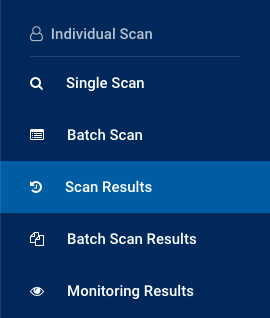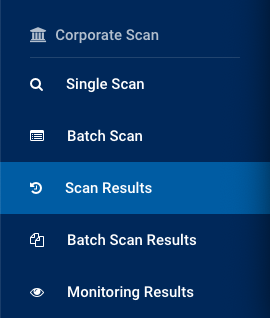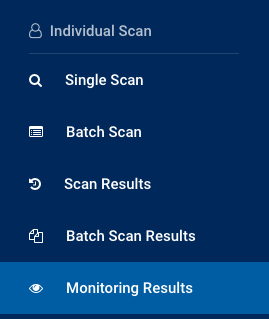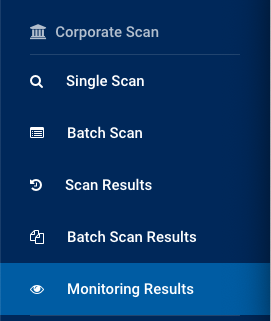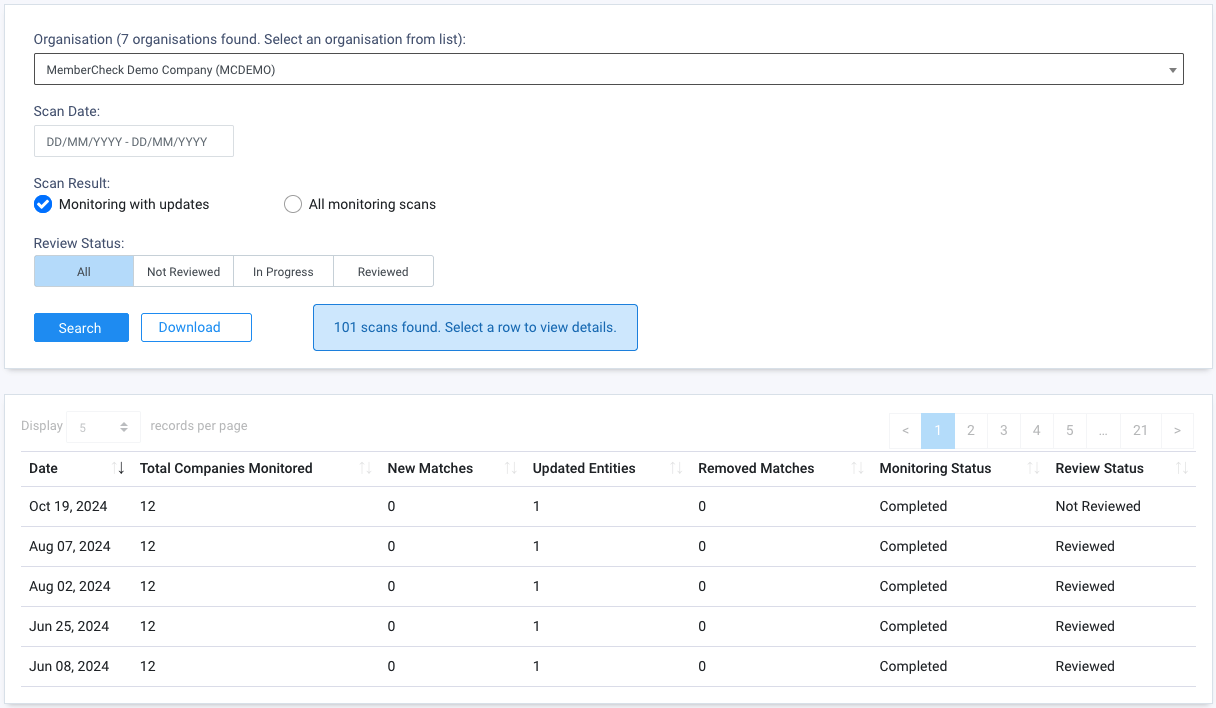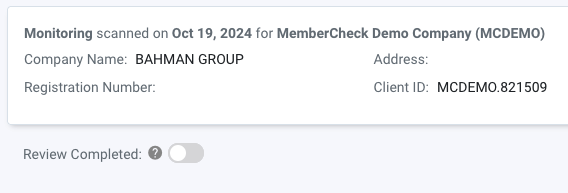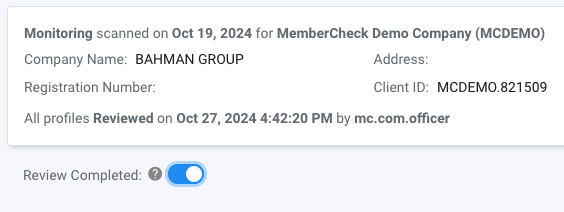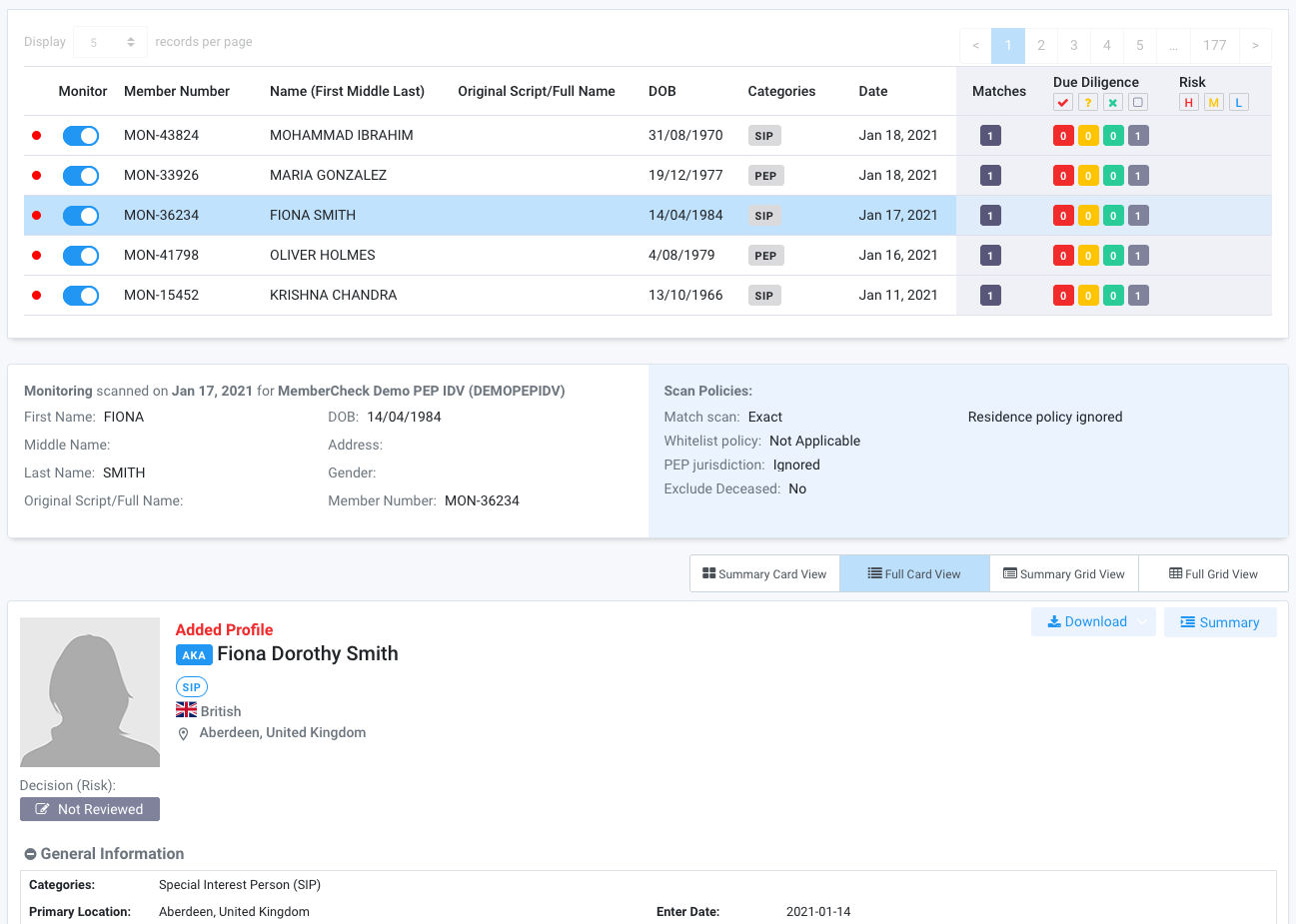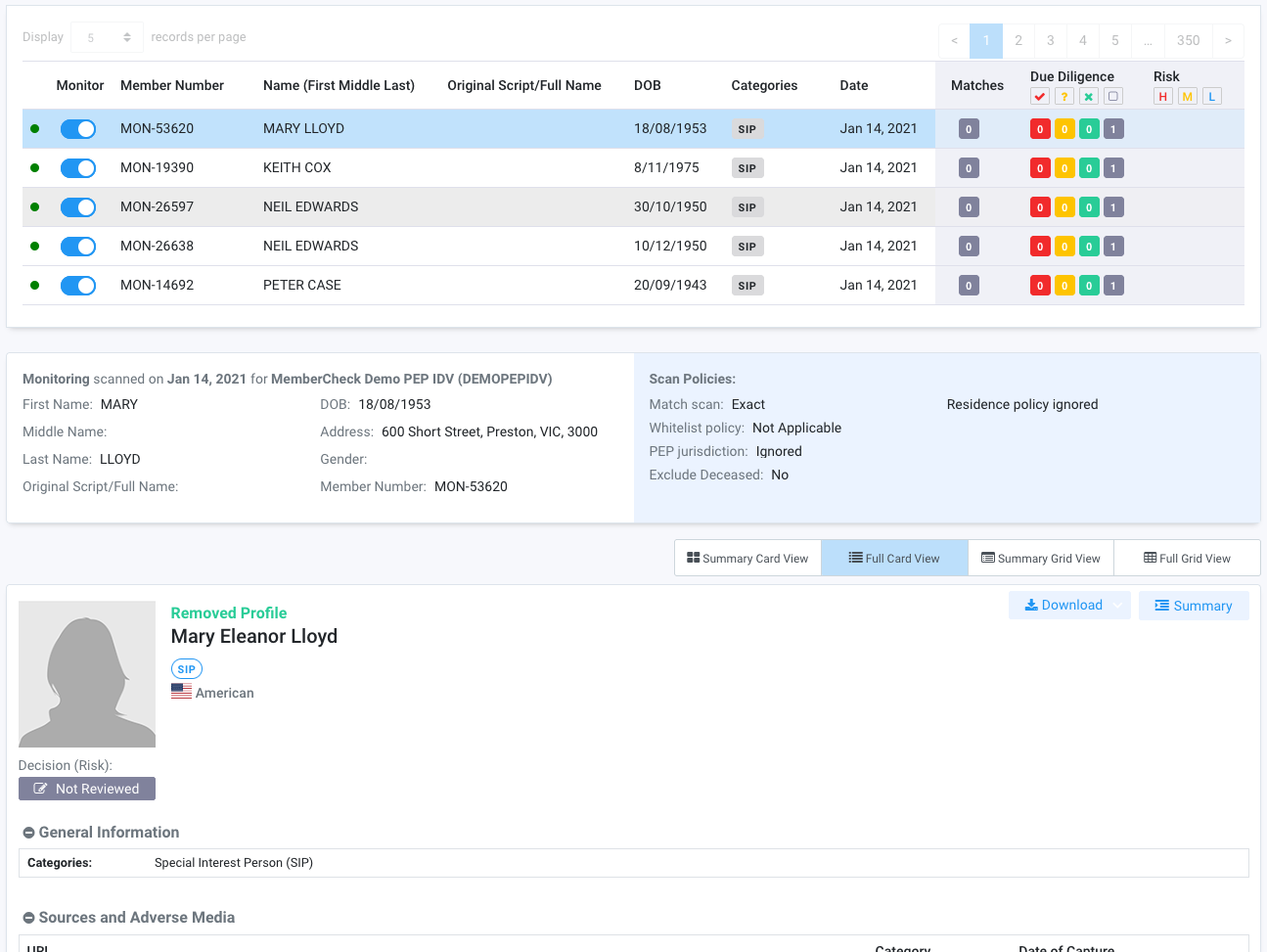Monitoring Results¶
Permissions¶
| Compliance Officer | Advanced User | Standard User | Data Entry Operator | Billing Officer | Auditor |
|---|---|---|---|---|---|
| edit | edit | visibility | clear | visibility | clear |
Ongoing Monitoring¶
Ongoing monitoring is integrated into the existing individual and corporate scan processes for a convenient way to access and manage monitoring of individuals and corporate entities, review outcome of monitoring scans and perform risk assessment for due diligence.
Monitoring Results are separated for Individuals and Corporates and can be accessed via Scan Results and Monitoring Results.
Detected changes in profiles which match monitored individuals or corporate entities will indicate the type of change (new matched profile, updated profile details of matches, or removed matches). These notifications are independent of any due diligence decisions performed unless the whitelist policy setting has been applied for the monitoring setting.
Notifications of detected changes can be configured to be emailed or notified via API. These monitoring settings are described in greater detail at Manage Organisations
Viewing Changes for Individuals and Corporates¶
Monitoring Scan Results for specific entities
To view results of the automated monitoring scans for individuals, use Individual Scan > Scan Results or for companies, use Corporate Scan > Scan Results. You can filter and view the monitoring changes from a high level or filter to view changes for a specific individual.
Monitoring Scan Activities
There are two types of ongoing monitoring scan activities performed by the system automatically:
- Monitoring Scans - detects changes in monitored entities against the frequently updated watchlists on a regular basis and displays the differences in the watchlist profile from when the ongoing process schedule is last run.
- Monitoring Rescans - runs a scan of the monitored entities against the entire watchlist database and returns matches found. This process does not detect and highlight changes in the profiles returned. This process runs on the anniversary of the subscription renewal date for all active entities in the Monitoring List.
Monitoring Status of Matches¶
You can filter the monitoring statuses to assist with your prioritisation and escalation of due diligence and risk assessment.
| Status | Icon | Description |
|---|---|---|
| New Matches | fiber_manual_record | Automatic monitoring scans where a new match was found for the individual or company ("entity"). This may be due to new profiles being added to the watchlists, or updated watchlist profile information which now matches with the monitored entity. |
| Updated Matches | fiber_manual_record | Automatic monitoring scans where the profile of an existing match for the entity has been updated, or updated profile in the watchlist now matches the monitored entity. |
| Removed Matches | fiber_manual_record | Automatic monitoring scans where an existing match no longer applies to the entity due to removal of the profile from the watchlists. |
| No Changes | Automatic monitoring scans where no changes were found for the monitored entity. |
Monitoring Results¶
For an overview of the monitoring scan activities, which can be run Daily, Weekly, Fortnightly, Quarterly or Semi Annually, use Individual Scan > Monitoring Results or Corporate Scan > Monitoring Results for individuals and companies respectively. This provides an overview of the number of entities being monitored and the results. You can drill down to view detailed changes for a monitored individual or corporate similar to Scan Results.
By default, only monitoring scans which contain changes in matched results are displayed in the list (Monitoring with updates). To view a full list of all monitoring activities, select the option All monitoring scans.
Review Status
The Compliance Officer can turn on ongoing monitoring results view to see the optional Review Status information via Administration > Organisation > Monitoring Settings.
| Column Name | Description |
|---|---|
| Date | Date the monitoring process was run. |
| Total Individuals/Companies Monitored | Total number of active monitored entities in the Monitoring List on the day of scan. |
| New Matches | Number of new results which match the monitored entity. |
| Updated Entities | Number of matched results with changes in the profile which still match the monitored entity. |
| Removed Matches | Number of results which no longer match the monitored entity. |
| Monitoring Status | Status of the monitoring process. Statuses can be:
|
| Review Status | Status of the ongoing monitoring review, which can be:
|
You may select a row for the day the monitoring scan was run to view detailed information of the results of the monitoring scan and the scan settings and policies applied.
To track the progress of assessments of changed profiles, you can toggle the Review Completed switch to indicate you have completed the review of all profiles that have been changed in the monitoring check.
Toggle the Review Completed switch after you have reviewed all profile changes from the monitoring check to help track progress of review.
This will update the
Monitoring Rescan¶
In addition to continuous monitoring of entities against the daily updated watchlist, an annual rescan is performed for all active monitored entities in the Monitoring List on the date of Subscription Renewal. This is an automated process to proactively ensure compliance with regulations, mitigate financial and reputational risk and reduce the likelihood of inadvertent engagement with sanctioned parties.
The rescan process checks against the entire watchlist database and may disregard any whitelisting and due diligence decisions depending on the whitelist policy in the organisation monitoring setting. This process reports on whether the entity has a Match or No Match, and does not report on changes to the profile e.g. new, updated or removed matches.
The outcome of the rescan can be viewed via the following screens:
- Scan Results - Select
Monitoring Rescansin the scan type filter
- Monitoring Results - this activity will be displayed in the list as "Rescanned".
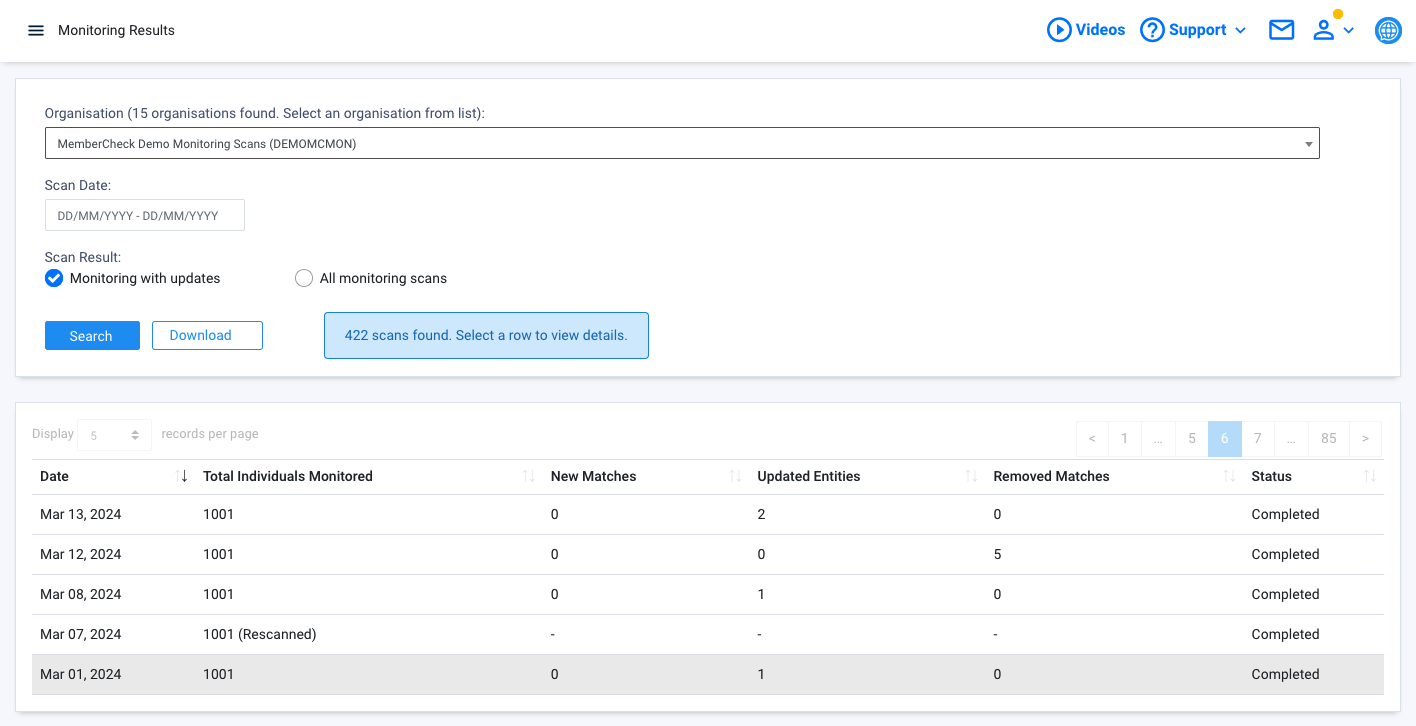 Click on the row to view detailed results of the rescan:
Click on the row to view detailed results of the rescan: 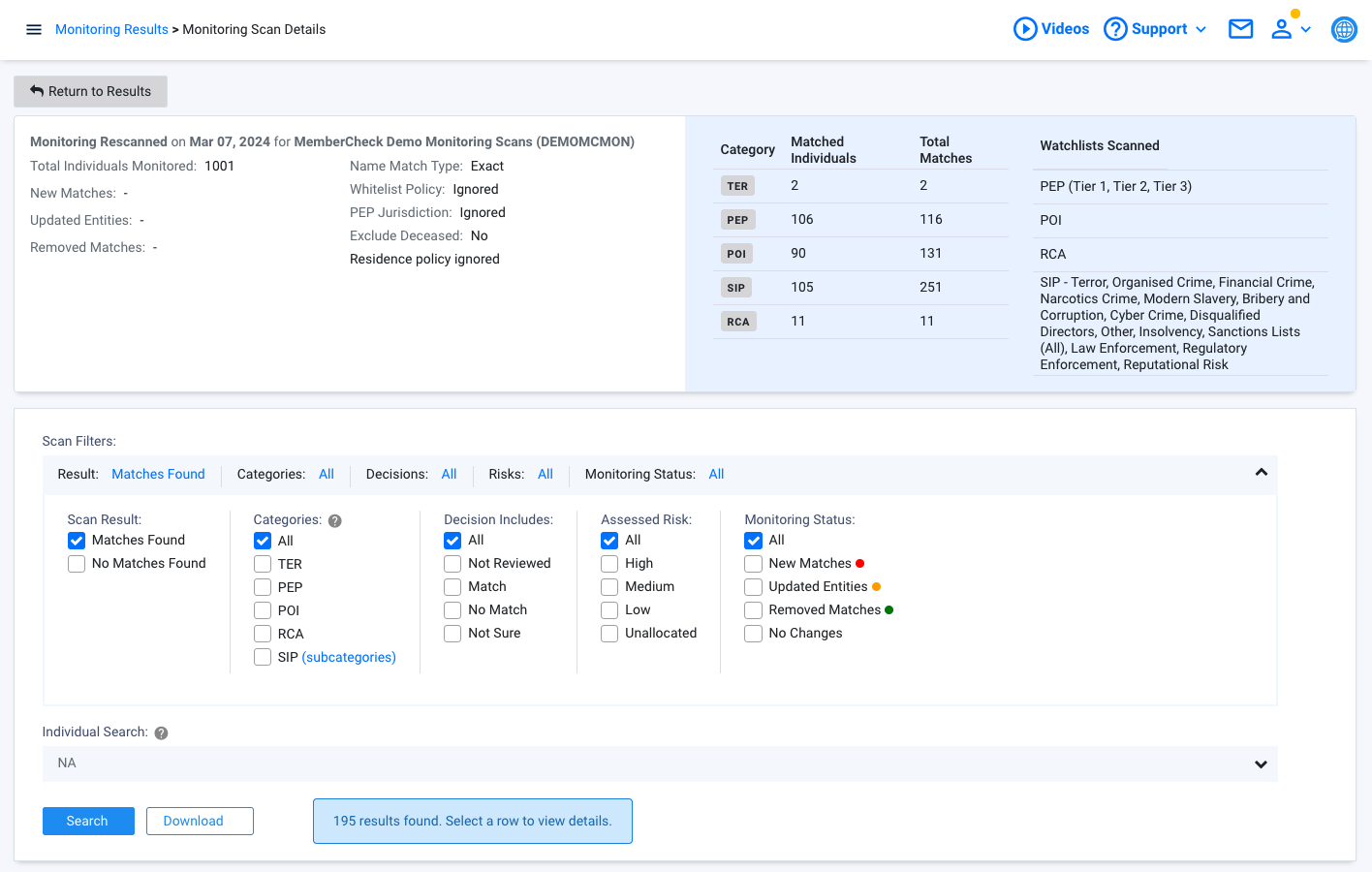
How-To Guides¶
View all monitored individuals¶
To view all monitored individuals, within Scan Results, you can simply select to filter Scan Type for Monitoring Scans.
View monitored individuals with specific outcomes¶
To view all monitored individuals with specific outcomes, you can select the relevant Monitoring Status by New Matches, Updated Entities, Removed Matches.
View specific monitored individual¶
To view all changes for a specific individual, you can specify the unique identifier for the individual in Client ID.
Compare updated profile information¶
Select an entry to view the matching profile. If the monitoring scan has flagged a matching profile as updated, these changes are highlighted and displayed on the left-hand side which contains the latest profile information.
View New Matches¶
Example of a new profile being added to the watchlist that has triggered a new match:
View Updated Entities¶
Example of an existing match that has an updated profile in the latest watchlist. A side by side comparison of the new (left side) and previous (right side) profile is displayed for review and due diligence:
View Removed Matches¶
An example where a previously matched profile has been removed from the watchlists that has triggered a No Match result:
Enable and Disable Monitoring¶
Monitoring for individuals and companies can be enabled or disabled by toggling the switch button in the Monitor column.
Individuals and companies enabled for monitoring will appear in the Monitoring List.
If you enable monitoring for an individual or company with an existing entry in the Monitoring List (same Client ID) you will be prompted to confirm replacement of the existing entry in the Monitoring List.