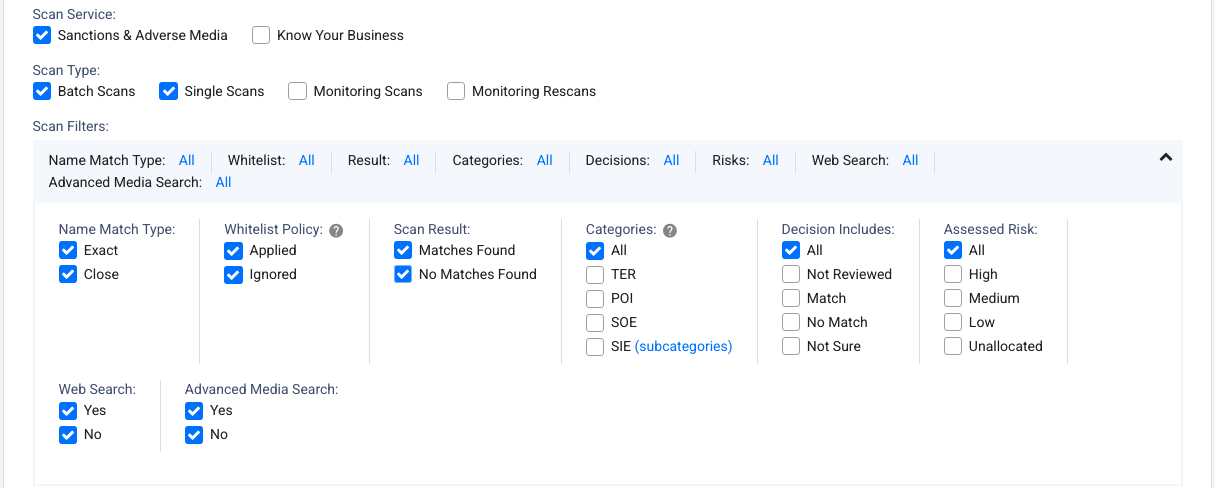Scan Results for Corporates¶
Permissions¶
| Compliance Officer | Advanced User | Standard User | Data Entry Operator | Billing Officer | Auditor |
|---|---|---|---|---|---|
| visibility | visibility | visibility | clear | visibility | visibility |
Standard User Permissions
Whilst Compliance Officers, Advanced Users and Auditors have access to view scan results performed by all users associated with the organisation, Standard Users are able to only view scan results performed by themselves.
Corporate Scan > Scan Results displays the match results for the companies screened.
By default, it lists Single Scan results for Sanction and Adverse Media Matches Found only. You can change the filters to expand or further refine the scan results displayed using the options available for Scan Service, Scan Type, Scan Result Settings and Company Search.
If you are part of a multi-level organisation or if you have multiple users associated with your organisation account, you can additionally filter by Organisation and Users who have performed the scans.
Scan Results Settings to filter by scan settings and results:
Default filter settings where scans with No Matches Found are excluded in Scan Result.
Scan Result Settings for all scans regardless of match results:
Note that both Single Scans and Batch Scans are selected. Both Matches Found and No Matches Found are selected.
Scan Result Settings when AML Risk Assessment is selected:
Filter scans with Risk Assessment enabled during screening. This refers to the AML Risk Assessment questionnaire completed based on customer information, country, product or services offered and outcome of screening.
Scan Result Settings when Monitoring Scans is selected:
Filter scans based on the outcome of ongoing monitoring and type of detected change.
Scan Result Settings when Monitoring Rescans is selected:
Filter for rescans where actively monitored entities are rescanned against the full database on day of account subscription renewal.
Company Search to filter by companies scanned:
Search for a specific company in Batch and/or Single Scans.
Filtering for Know Your Business checks:
Filter scans for all Know Your Business checks, which are conducted via Single Scans only.
Searching and Filtering Scan Results¶
Scan Result Settings:
| Fields | Description |
|---|---|
| Name Match Type | Filter by the Name Match Type used during scans. The options are By default, all options are selected. |
| Whitelist Policy | Filter if whitelist policy was applied during the scan. Profiles marked as No Match are whitelisted and excluded from being returned and displayed again.The options are: By default, all options are selected |
| Scan Result | Filter by the outcome of the scan. Options are Matches Found and No Matches Found.By default, |
| Categories | Filter results by the major category type of the matching profile. The categories are: SIEs have filters for additional subcategories such as By default, |
| Decision Includes | Filter results by due diligence decisions applied to the matching profile. The decisions available are: By default, |
| Assessed Risk | Filter results by due diligence risk assessments applied to the matching profile. The assessed risk options are: By default, |
| Web Search | Filter results where additional web search for adverse media was performed. The options are: By default, |
| Advanced Media Search | Filter results where additional advanced media search for latest news articles was performed. The options are: By default, |
The full list of categories and subcategories are described in List Categories.
Company Search:
For a quick and specific search of the company scanned, use the Company Search panel.
To search for fields where contents exist, use an asterisk (*).
| Fields | Description |
|---|---|
| Company Name | Search results by the Company Name entered during scan. Search supports full or partial matching. Example: |
| Registration Number | Search results by the Registration Number entered during scan. Search supports full and partial matching. |
| Client ID | Search results by Client ID entered during scan. Search supports full and partial matching. |
Filtering scans by categories and subcategories:
Special Interest Entities (SIE) are further categorised into subcategories. Descriptions of the SIE subcategories are described below.
Viewing Scan Results¶
Scan results of companies screened are summarised as follows. Results are displayed in chronological order from most recent first.
The table below contains all possible columns. On-screen visibility depends on the selected Scan Service:
| Field | Description |
|---|---|
| Monitor | If an Client ID has been assigned to the company during scanning, a toggle switch to enable or disable monitoring is displayed. |
| Client ID | The unique identifier assigned to the company during scanning. |
| Company Name | The name entered during screening. |
| Registration Number | The company registration number entered during screening. |
| Categories | Major categories of matched profiles. These can be one or any combination of the following:
|
| Date | Date the scan was run. |
| Documents | Number of registry documents requested. This may be |
| Enhanced Profile | Number of enhanced profile data (UBO) requested. This may be |
| Matches | Number of matching profiles for the scanned company.
|
| Due Diligence | Number of due diligence decisions made against the matching profiles based on the decision types: stop Match stop Not Sure stop No Match stop Not Reviewed |
| Risk | Assessed risks assigned to matching profiles: fiber_manual_record High fiber_manual_record Medium fiber_manual_record Low |
| Comment | Remark or comment associated with the due diligence decision. |
Viewing Profile Risk Levels¶
Where an organisation has configured its Risk Settings, the recommended risk levels will be displayed for Sanctions and Adverse Media profile matches. The risk levels are based on the current organisation settings.
To view the risk levels of linked Individuals and Companies to the matched profile, click the Calculate Risk Levels button next to these sections. The results are retrieved based on the latest organisation risk settings and are not persistent in the scan history.
Rescanning a Corporate Entity¶
A Rescan feature is available for companies previously scanned for Sanctions and Adverse Media, and applies for scans that resulted in matches and no matches. This feature allows for a new scan to be performed without the need to re-enter the company's details, enabling you to check for the latest updates.
Initiating a rescan will commence a new scan using the company's existing details. The previous scan policies and settings will be applied during this process, with the exception of the watchlists, which will be determined by the organisation's current list access scope.
Rescan activities count toward the organisation's scan activity and usage.

Know Your Business check
If the business check for Know Your Business was selected for screening, you will see an additional tab for the KYB results.
Web Search and Advanced Media Search
If the Web Search or Advanced Media Search options were selected for additional adverse media checks, you will see an additional tab with the media results.
For Advanced Media Search, the 30 most recent news articles from around the globe are returned with details of the title, publication date, source name, author, article readership and word count.
For Web Search, the first 10 most relevant results are displayed.
All links will open up to a new browser tab.
FATF Jurisdiction Risk
If the FATF Jurisdiction Risk option was selected during scan, you will see an additional tab containing information about the country associated with the matched profile, if available.
Viewing Scan Result Details¶
Matching profile information for Sanction and Adverse Media are displayed in card or grid format with either a summary or full detailed card view of the profile.
Click on a scan result record to view details of matching profiles:
Card views provide a quick look into the matching profile with the high level summary with the options to expand to view details.
Grid views provide an additional table with summarised profile details with an overview and comparison of results. Where information in the profiles match with the scanned company, cells are highlighted to indicate full match or partial match.
Detailed information of profiles are displayed in the cards and may include:
| Fields | Description |
|---|---|
| Profile Details | Key profile information:
|
| General Information |
|
| Also Known As |
|
| Locations | All registered or known locations associated with the organisation:
|
| Official Lists | Name of Sanction List this profile appears in.
|
| Identifiers | List of registration and ID numbers of the company.
|
| Sources and Adverse Media | Links to online sources and adverse media for the profile.
|
| Linked Individuals | Individuals associated with the entity with a description of the relationship.
|
| Linked Companies | Lists of organisations associated or affiliated with the entity with a description of the relationship.
|
Something amiss with the profile data?
If the information in the profile data appears to be outdated, incomplete or unclear as to reasons for being listed in the watchlist, you can report this profile directly to the MemberCheck team for review. See tip on how to report profile for review.
Know Your Business profiles are also viewable in card or grid view with an additional document view of requested documents for the company.
Profile Filters¶
Profile filters are fields that have data entered during screening. Each of these filters contain the number of profiles that match with the field independently. This provides an overview of the number of profiles that have matches (1 or more) or no matches (0) against these data points.

You can optionally narrow down the returned profiles to quickly review profiles that match some or all of the information entered during screening. Simply select one or more filters to view profiles that match all the selected fields.
These filters work based on the AND condition. Selecting multiple filters will return profiles that match against all the selected fields. If there are no profiles displayed when multiple filters are selected, try deselecting some to assess how many data points match.
Country filter
If you have entered a Country of Operation during screening but did not apply the country of operation policy, you can filter the profiles by Country to only display those matching the entered country.
Filtering by Country and Registration Number
The Country and Registration Number filters work for scan results post release version 10.4.4, on Oct 12, 2025. These filters for scans performed prior to this date will display a 0 by default.
Profile Categories¶
Refer to List Categories for a full list of the definitions of the main categories and subcategories.
Know Your Business checks¶
If a business check was included in the screening, additional information will be displayed for the company scanned.
If no company profile was found, or no documents or UBO were requested, the Documents and Enhanced Profile columns will be empty.
Detailed information of the business check may vary between registry jurisdictions and generally includes:
| Fields | Description |
|---|---|
| Company Summary | High-level identification of the business including company name, registration number and status of registration. |
| Documents | List of requested documents and the status of delivery. Delivery of documents range from near real time to 7 days. |
| Company Information | Company details including legal and registration details. |
| Addresses | List of registered addresses |
| Directors and Shareholders | List of representatives such as shareholders, directors and secretaries, the type of entity (Person or Company), role, percentage of holdings, address and appointment date. |
| Ultimate Beneficial Owner(s) | Individual(s) identified as the ultimate beneficial owner including name, nationality, address, and date of birth. |
Downloading Reports¶
For record keeping and for purposes of auditing for your organisation, you can download reports of your screening activities and the associated results. All reports are available in PDF format. Some reports are also available in Word, Excel and CSV formats. Where large volumes of data are downloadable, the application may only offer download in CSV format.
This option is available through the Download button in all screens where download of reports are available.
In the Scan Results screen, the Download button offers the ability to:
- Preview PDF report before download
- Export as PDF
- Export as Word
- Export as Excel
- Export as CSV
- Export Results Summary report.
The Download All button enables you to download a report of all profile matches for a screened entity. The consolidated report contains an extract of the key details of the profiles such as the applied scan settings and policies, name, address, due diligence decisions, and the category and subcategory of the profile record.
For Know Your Business checks, the following download options are available:
- Preview PDF report of the business check activity
- Export as PDF of the business check activity
- Download documents of requested from the jurisdiction registry
- Download Enhanced Company Profile of the UBO check
The Results Summary report option enables you to download a summary of all the profiles of matched results for your Sanction screening, and is available in both the Scan Results and Batch Scan Results screens. This report is available in CSV format only and is compressed and downloaded as a ZIP file. The ZIP file is secured and password protected using the email address of the person who generated this report. If you have initiated the download of this report, the password to the ZIP file will be your registered email address in the application and entered as lower case. To check which email address you have registered in the system, you can review the information in My Profile.
Email Address to unlock Results Summary Report
If the email address has different casing such as UserName@domain-name.com then the password to unlock the ZIP file will be username@domain-name.com
Availability of reports during trials and demos
If you are trialling the service on a demo environment, only the PDF and CSV options are available.
Quick How-To Guides¶
Filtering profiles by screened fields¶
Profile filters are fields that have data entered during screening. Each of these filters contain the number of profiles that match with the field independently. Select a field to only show profiles that contain the data point. Select multiple fields to narrow down profiles that match against all selected fields.
Viewing Cached Sources and Adverse Media¶
Sources and adverse media links can be archived, moved, removed and changed causing broken links in the original URL. Where available, a PDF copy of the article is cached and made available with the date of the captured snapshot.
To access this, look for hyperlinked dates in Date of Capture
Report profile for review¶
Directly report profile data issues or submit questions about a specific profile. Expand the options for the profile and select the most appropriate Subject and enter your comment or query. If wish to report a profile to be outdated, please include details with hyperlinks to publicly available sources or official lists for review.
Viewing risk levels of profile and linked entities¶
Recommended risk level of matched profile is displayed based on the current organisation risk setting. To view the risk levels of associated Individuals and Companies, click on the Calculate Risk Levels button.