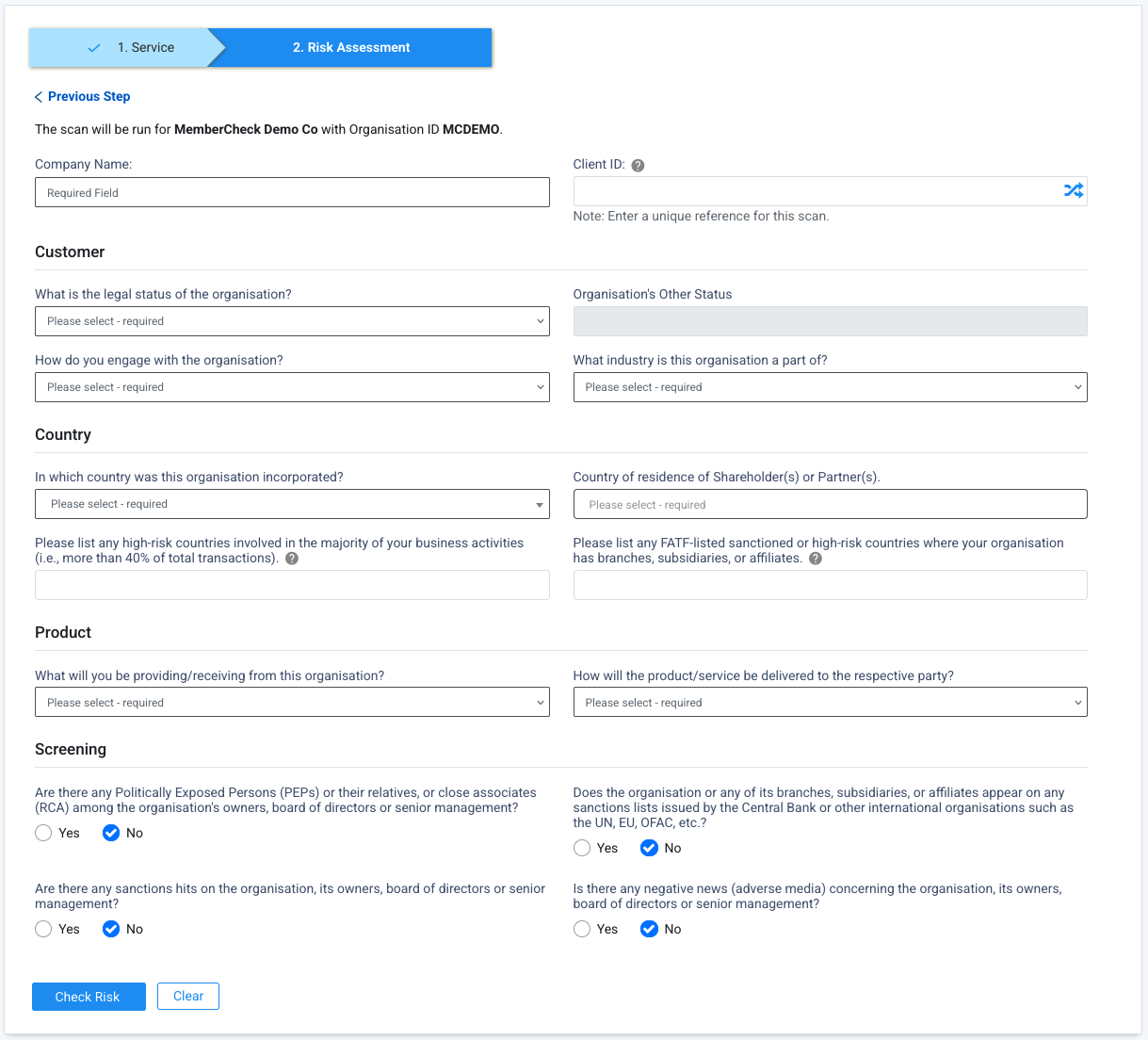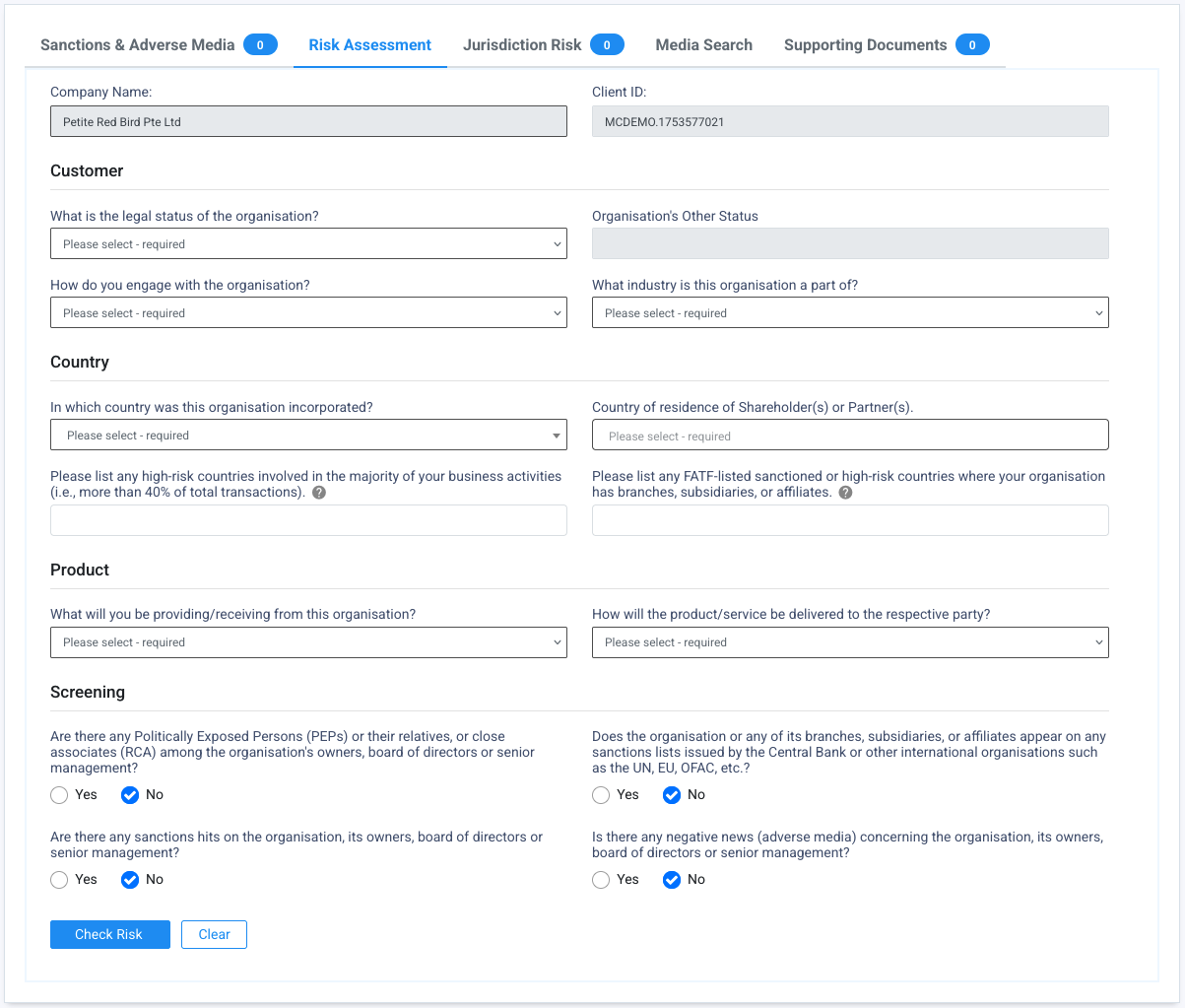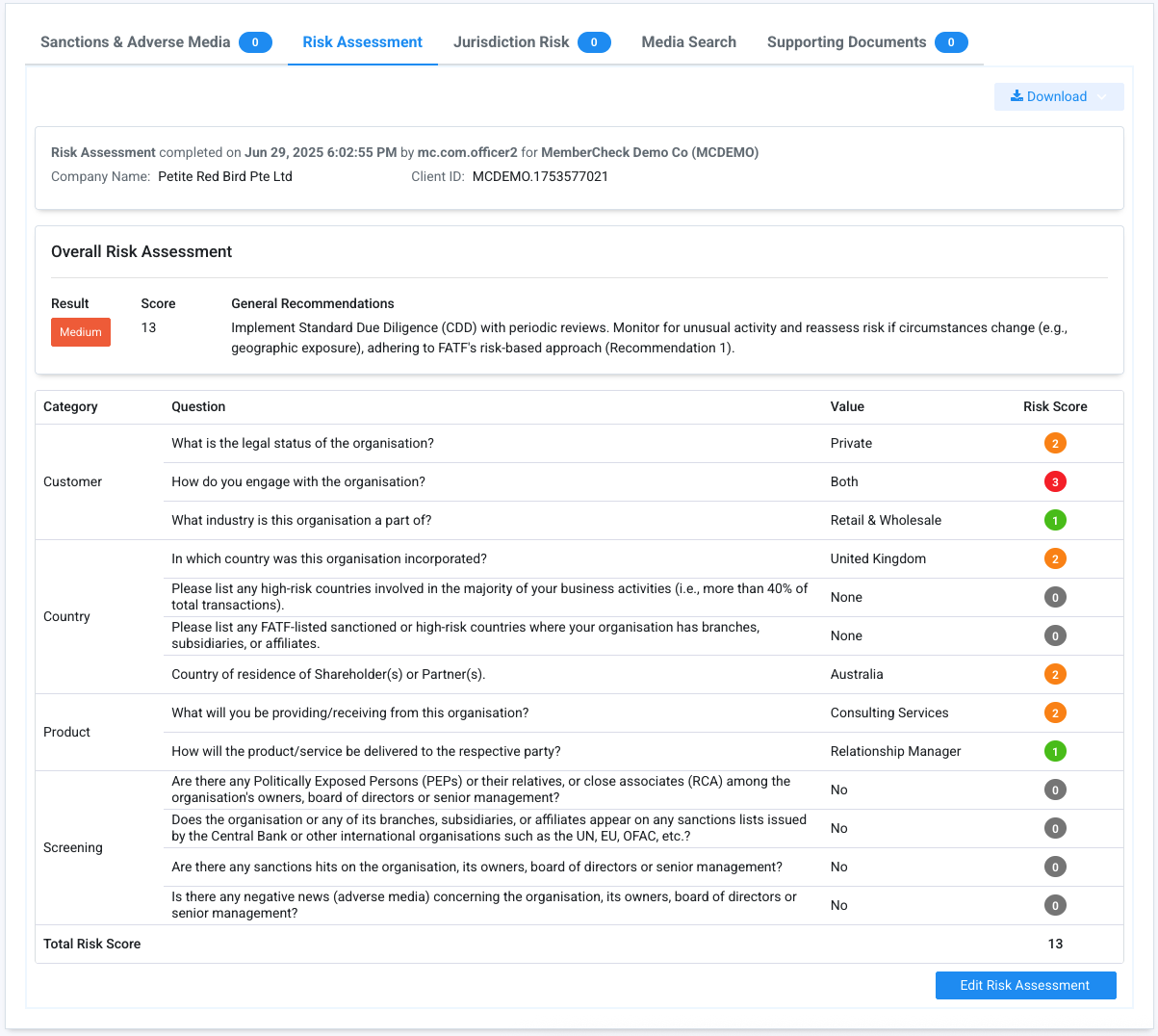Single Scans of Corporates¶
Permissions¶
| Compliance Officer | Advanced User | Standard User | Data Entry Operator | Billing Officer | Auditor |
|---|---|---|---|---|---|
| edit | edit | edit | edit | clear | clear |
You can screen for Sanction, Law Enforcement, Regulatory Enforcement and Adverse Media checks for a business or corporate via Corporate Scan > Single Scan.
Before Running a Scan¶
To perform a scan of a business or corporate, you will need to check or select the following before entering details:
- Organisation
- Scan service type
- Scan settings
Organisation¶
If you are part of a multi-level organisation structure, select the organisation which you would like to run the check for from the drop-down list for Organisation.
If you are part of a single level organisation, you do not need to do anything for this step.
Scan Service Type¶
If your organisation and user account has been enabled with additional scan services, you have the option to select these services such as Know Your Business screening.
By default, Sanctions and Adverse Media is selected.
Scan Settings¶
There are settings provided to manage the scope and coverage of sanction screening as per your organisation's risk level compliance requirements.
person Compliance Officers can predetermine and preset these settings or set them to be user defined to enable the settings to be changed during scanning. These settings are defined in the Organisation Settings.
Scan Setting Details and Description¶
| Option | Description |
|---|---|
| Name Match Type | Used to determine how closely a watchlist profile must match the company name before being considered a match. The options are Stopwords (i.e. incorporated, pty) are ignored and excluded from matching. Special characters (except where the special character is part of the company name), diacritics and punctuation are ignored in Exact Scan results show matches where the watchlist record name is exactly the same as that entered in the Company Name. Close Scan results show matches where the watchlist record name is matched based on phonetic matching (sounds like) and fuzzy searching (minor variations in spelling). |
| Match Rate | If Close Name Match Type is selected, this can be used to control the results by setting a match rate threshold.A higher threshold will return results with minor variations in the name whereas a lower threshold will return larger variations in the sound of the name. Example 1: The name
Example 2: The name
|
| Whitelist Policy | If Due Diligence has previously been carried out, profiles marked as No Match are whitelisted, and can be ignored and excluded from being returned and displayed. This can help eliminate match results previously determined to not be a true match.This option requires an The options are:
|
| Country of Operation Policy | Used for matching the Country of the company with the locations associated with the matching profiles. This requires the Country to be specified in the Country of Operation (Address) field when scanning for the corporate entity. The options are:
|
| Default Country of Operation | Used for nominating a Country of Operation where a country cannot be identified. For addresses which are not blank but do not contain an identifiable country, if a Default Country of Operation has been nominated, it will be automatically assigned to the corporate entity as the Country of Operation. This setting is defined by the Compliance Officer in the Organisation Settings. |
| Apply to blank Addresses | Used in conjunction with Country of Operation Policy and Default Country of Operation. This is used for eliminating match results where the company's Country of Operation is not found in any of the Locations in the matching entity's profile. This option applies the preset Default Country of Operation to blank addresses during Sanction scans. |
| Ignore Blank Policy | This setting eliminates matches where no data is available for the selected field. This requires data to be entered for screening.
The availability of this filter is based on the organisation settings defined by the Compliance Officer to be enforced or optional. |
| Web Search (Adverse Media) | Extend the search for additional adverse media on Google. The options are:
|
| Advanced Media Search | Perform advanced media search for recent news articles. This option provides additional AML/CTF related media coverage to the existing adverse media sources within PEP and Sanctions profiles. Results may include article title, source name, date of publication, author and article readership. The options are:
|
| FATF Jurisdiction Risk | Perform additional search to include technical compliance and effectiveness ratings, based on FATF recommendations, for countries linked to matched profiles. The options are:
|
| Watchlists | Scope of watchlist categories applied for the new scan. The available options are based on the Organisation settings. The Compliance Officer can edit the list in Organisation Settings as well lock the editing of the list. |
Running a Single Scan¶
Sanction and Adverse Media screening¶
To start screening a company, the following are necessary information:
- Company Name
- Client ID (check conditions below)
Optional
- Registration Number
- Country of Operation
Client ID
Formerly "Entity Number". A unique reference number or profile name for the company is required if you want to add the company for ongoing monitoring or perform due diligence.
You may use a Company Reference or Account ID or a profile name to keep track of this entity.
In cases where a company may be allocated an account number in the future, such as new clients for example, an arbitrary number should not be allocated. The prospect or company number that will be allocated to the company when they become a 'new client' should be used as the Client ID for scanning purposes. This way, due diligence decisions will be allocated to the account and subsequently the whitelist will also be appropriately applied to that Client ID.
Providing Scan Information
You can provide information of the company in the following fields:
| Field | Required | Field Limit | Description |
|---|---|---|---|
| Company Name | Mandatory | 255 char | This field is Mandatory. Text which falls within the stopwords will be ignored e.g. Stopwords can be customised within the Organisation administration settings. Wildcard search is supported if you are uncertain of the company suffix. Append the asterisk ( |
| Registration Number | Conditional | 100 char | Company's unique identifier including Business Registration Number, OFAC Unique ID, SIC Number, DUNS number, VAT/Tax Number, and IMO number for shipping vessels. The Registration Number entered will be used in the matching process and Company Name matches will be returned if the Registration Number is contained in the watchlist record or if the record does not contain any identifiers to minimise the risk of overlooking potential matches. This field is mandatory if enforced in the organisation settings, or if the Ignore Blank Policy filter is selected for this field. |
| Country of Operation | Optional | Batch File and API: 255 char | Select the country of operation or registration from the drop-down list. You can select up to 5 countries. Only profiles with locations matching all entered countries will be returned. Results may include profiles with no location data. Ensure to select the Country of Operation Policy to apply the matching. |
| Client ID | Conditional | 100 char | Unique identifier for the company such as Company Reference Number or Account Number or profile name. This unique ID is associated with due diligence decisions and ongoing monitoring updates. Retaining the same Client ID for the company will assist with tracking of changes. This field is mandatory if the Compliance Officer has enabled the update monitoring list feature or if you have elected to record due diligence decisions and monitoring. If you do not have a Client ID to uniquely identify and track the company, you are welcome to use the auto-generate function to suggest an identifier (shuffle). |
Wildcard search for Company Names¶
If you are uncertain of the official or full entity name including the suffix, or if there are additional branch or division information which may be included in the company name, you may use the wildcard search by appending an asterisk (*) to the end of the name.
For example, searching for Bank of America * will match with the following profiles:
Bank of AmericaBank of America CorporationBank of America HawaiiBank of America Investment ServicesBank of America N.A.Bank of America, National Associationetc.
Know Your Business¶
The Know Your Business verification consists of 2 processes: Know Your Business (verify company details) and Ultimate Beneficial Owner (identify shareholders and beneficial owners of the business).
To run a business check for a company, you will need the following to get started:
- Company Name or business Registration Number
- Jurisdiction of Registry (Country or Country-State)
Searching by Registration Number
The ability to search by Registration Number is dependent on the jurisdiction registry and is not within the control of MemberCheck.
Providing Scan Information
You can provide information of the individual in the following fields:
| Field | Required | Field Limit | Description |
|---|---|---|---|
| Country | Required | - | Jurisdiction or Country where the business is registered in. |
| State | Mandatory | - | Some countries have different jurisdictions separated by state e.g. United States - Alaska, Canada - British Columbia etc |
| Company Name | Conditional | 255 char | Name of business. This field is Mandatory, unless you are entering a Registration Number. |
| Registration Number | Conditional | 100 char | Business registration number. This field is Mandatory, unless you are entering a Company Name. |
You can run the Sanction scans or Know Your Business scans separately or together within a single scan.
After running a scan for Know Your Business and having identified the correct profile matching your search, you will need to request for the relevant information for your verification to complete the KYB scan:
- Request for the specific documents - All historical documents available of the business from the jurisdiction registry will be available for selection.
- Request for company details and UBO - Enhanced profile details including shareholders and beneficial owners.
Ensure you complete the KYB process
If you do not complete either of these 2 actions above, you will only be able to view the company searched without any supporting information or evidence for verification.
1. Search for a company¶
After searching for a company, you will be presented with company profiles matching your search.
2. Request for documentation¶
Once you have identified the company record you are searching for, select View Document to see a list of available documents from the jurisdiction registry. Each document will display the associated cost where you can request and download the document.
Sample reports of the various types of documents can be previewed before purchasing. Where sample reports are available, you will see a pop-up tooltip when hovering your mouse over the Document Title. Click on the Document Title to preview the PDF.
Document availability
Most of these documents may take some time to be delivered from the registry. Please give this process some time before checking the Scan Results screen for access to the documents.
3. Request for company details and UBO¶
Within each company profile, there is the option to request for additional company details that contain shareholders and beneficial owners. Select Get Details and UBO to request the enhanced company profile.
Availability of UBO information
Though we strive to provide this information for as many jurisdictions as possible, it may not be available for all, and there could be instances where it is unavailable.
Risk Assessment¶
You have the option to perform additional assessment of your customer risk through a simple, structured process. When starting a new screening, you can select this service and answer key questions about the organisation including their country of incorporation, residence of shareholders/partners and identification of high-risk countries for business activities, products and services offered, and screening outcomes. You will receive a calculated risk score, risk level, and actionable recommendation.
This option is available if your organisation has subscribed to the AML Risk assessment service. When activated, all authorised users of the service with screening permission have access to this feature.
To use this service, simply select the Risk Assessment option when you perform a new scan. You can combine this with new Sanctions & Adverse Media scan, Know Your Business scan, or run this as a standalone check.
When you combine a Risk Assessment check with a Sanctions & Adverse Media or KYB check, you will see the Risk Assessment tab displayed in the results section for additional information of the customer.
On completion of the questionnaire, you will see the individual scores for each of the questions for transparency and an overall summary of the risk-level and actionable recommendations as a guideline.
Your Compliance Officer may enforce the completion of a Risk Assessment check or set this to be optional during screening.
Quick How-To Guides¶
Screen by Company Name and Registration Number¶
Screen by Company Name with additional web search and jurisdiction risk check¶
Run a Know Your Business check¶
Run a business check to verify and understand the company using the Know Your Business (KYB) and Ultimate Beneficial Owner (UBO) features.