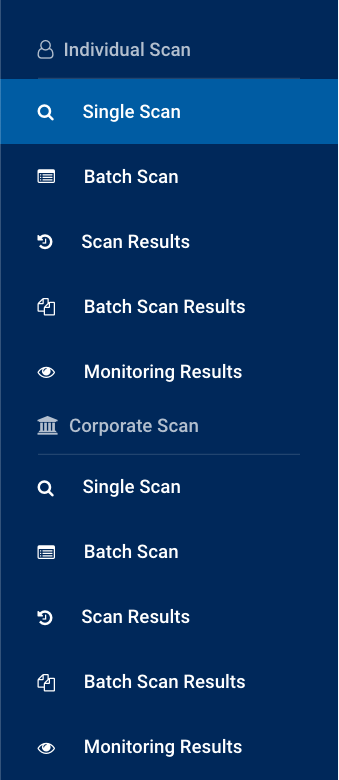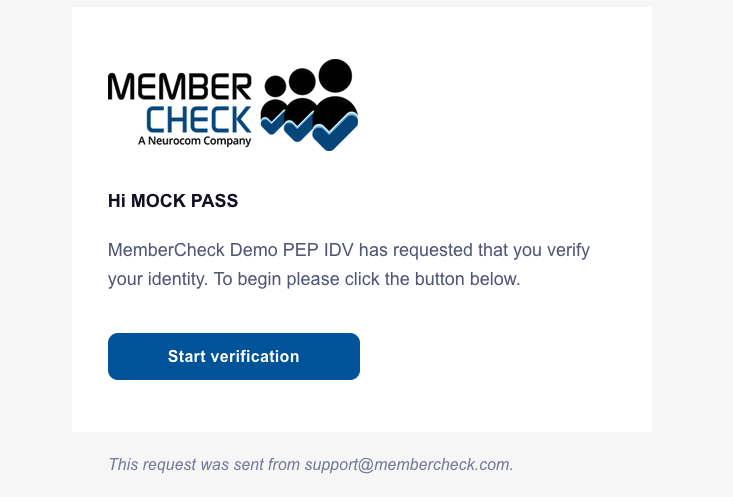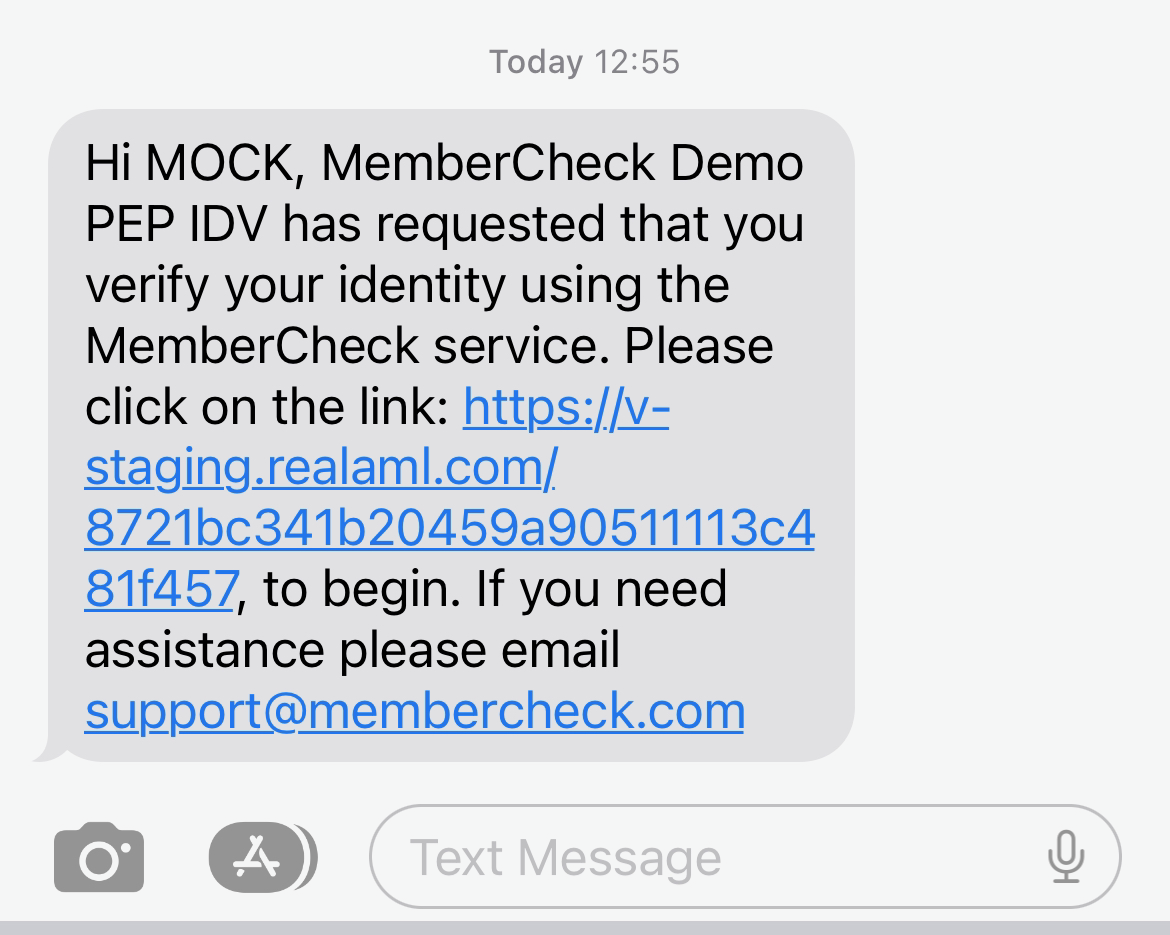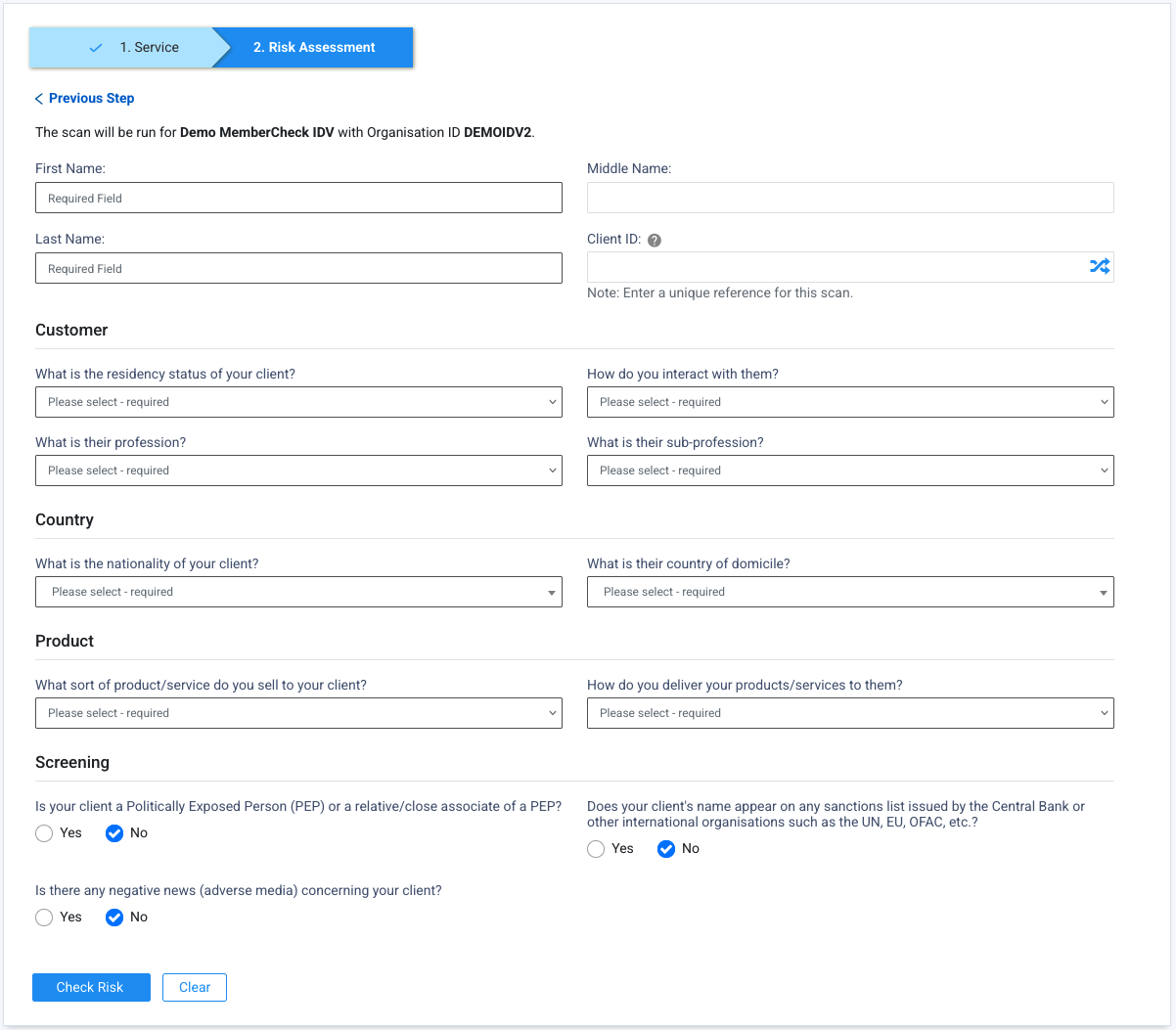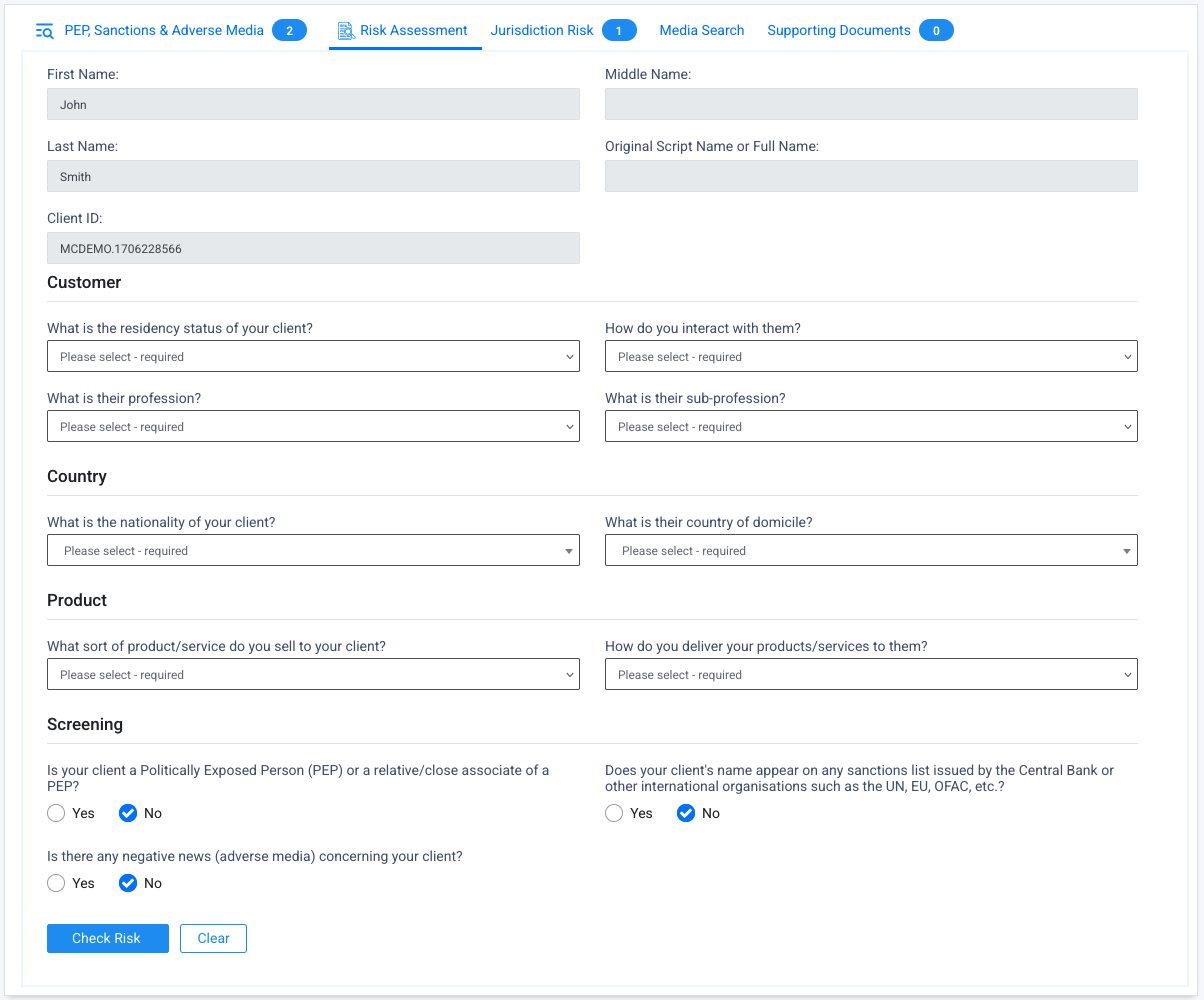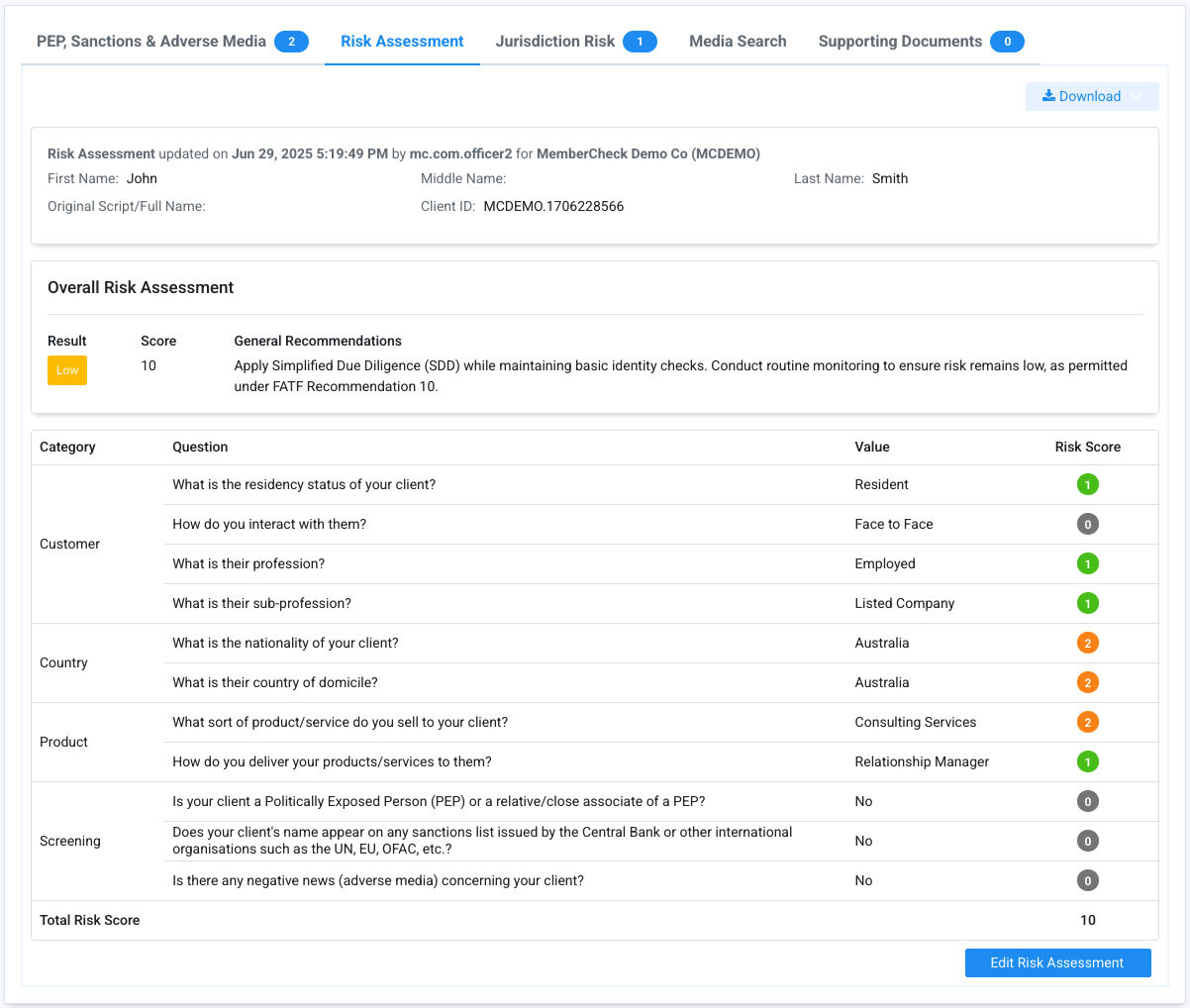Single Scans of Individuals¶
Permissions¶
| Compliance Officer | Advanced User | Standard User | Data Entry Operator | Billing Officer | Auditor |
|---|---|---|---|---|---|
| edit | edit | edit | edit | clear | clear |
You can screen for PEP & Sanction, Law Enforcement, Regulatory Enforcement and Adverse Media checks for an individual person as well as ID Verification screening via Individual Scan > Single Scan.
Before Running a Scan¶
To perform a scan of a person, you will need to check or select the following before entering details:
- Organisation
- Scan service type
- Scan settings
Organisation¶
If you are part of a multi-level organisation structure, select the organisation which you would like to run the check for from the drop-down list for Organisation.
If you are part of a single level organisation, you do not need to do anything for this step.
Scan Service Type¶
If your organisation and user account has been enabled with additional scan services, you have the option to select these services such as ID Verification.
By default, PEP and Sanctions is selected.
Scan Settings¶
There are multiple settings provided to manage the scope and coverage of PEP, sanction and adverse media screening as per your organisation's risk level compliance requirements.
person Compliance Officers can predetermine and preset these settings or set them to be user defined to enable the settings to be changed during scanning. These settings are defined in the Organisation Settings.
Scan Setting Details and Description¶
| Option | Description |
|---|---|
| Name Match Type | Used to determine how closely a watchlist profile must match a person's name before being considered a match. The options are Exact Scan results show matches where the First and Last Name match exactly (spaces and hyphens are ignored). Middle names are also taken into account but Middle Name matching does not eliminate watchlist entities with no middle name. Scan results include matches, where:
Exact (Including Middle Name)
Close
|
| Match Rate | If Close Name Match Type is selected, this can be used to control the results by setting a match rate threshold.A higher threshold will return results with minor variations whereas a lower threshold will return larger variations in the sound of the name. Example: The name
Example: The first name and last name
|
| Whitelist Policy | If Due Diligence has previously been carried out, profiles marked as No Match are whitelisted, and can be ignored and excluded from being returned and displayed. This can help eliminate match results previously determined to not be a true match.This option requires a The options are:
|
| (Country of) Residence Policy | Used for matching the Country in the Address of the person with the locations associated with the matching profiles. This requires the Country to be specified in the Address field when scanning for the person. The options are:
info If you want to apply the defined PEP Jurisdiction Inclusion or Exclusion list, do not check |
| Default Country of Residence | Used for nominating a Country of Residence for an individual's address where a country cannot be identified. For addresses which are not blank but do not contain an identifiable country, if a Default Country of Residence has been nominated, it will be automatically assigned to the individual as the Country of Residence. This setting is defined by the Compliance Officer in the Organisation Settings. |
| Apply to blank Addresses | Used in conjunction with Residence Policy and Default Country of Residence, this is used for eliminating match results where the individual's Country of Residence is not found in any of the Locations in the matching entity's profile. This option applies the preset Default Country of Residence to blank addresses during PEP and Sanction scans. |
| PEP Jurisdiction | This setting filters PEP and RCA profiles based on defined jurisdictions for inclusion or exclusion, and can be used for filtering domestic PEPs. To use this setting, ensure The settings available are based on the organisation settings defined by the Compliance Officer and can be either Exclude or Include:
If no jurisdictions are defined, this will behave the same way as |
| Ignore Blank Policy | This setting eliminates matches where no data is available for the selected fields. This requires data to be entered for screening.
The availability of these filters are based on the organisation settings defined by the Compliance Officer to be enforced or optional. |
| Exclude Deceased Persons | Used for eliminating match results where the person is recorded as deceased. The options are:
|
| Web Search | Perform additional search for adverse media on third party search engines e.g. Google search. This option provides an independent search for adverse media to the existing adverse media sources within PEP and Sanctions profiles. The options are:
|
| Advanced Media Search | Perform advanced media search for recent news articles. This option provides additional AML/CTF related media coverage to the existing adverse media sources within PEP and Sanctions profiles. Results may include article title, source name, date of publication, author and article readership. The options are:
|
| FATF Jurisdiction Risk | Perform additional search to include technical compliance and effectiveness ratings, based on FATF recommendations, for countries linked to matched profiles. The options are:
|
| Watchlists | Scope of watchlist categories applied for the new scan. The available options are based on the Organisation settings. The Compliance Officer can edit the list in Organisation Settings as well lock the editing of the list. |
Running a Single Scan¶
PEP, Sanction and Adverse Media screening¶
To start screening an individual for PEP, sanctions and adverse media, the following are necessary information:
- First Name and Last Name or Full Name or Original Script Name
- Client ID (check conditions below)
- Date of Birth (check conditions below)
- Country of Residence (recommended)
Client ID
Formerly "Member Number". A unique reference identifier for the individual is required if you want to add the person for ongoing monitoring or perform due diligence.
You may use a Customer Reference or Client Account ID or any unique identifer for the person.
In cases where individuals do not have and never will have a Client ID, such as staff for example, arbitrary Client IDs can be used and prefixed by a letter, or letters, to distinguish them from your regular client base.
In cases where individuals may be allocated a unique identifier in the future, such as new clients for example, an arbitrary number should not be allocated. The prospect or client number that will be allocated to the individual when they become a 'new client' should be used as the Client ID for scanning and monitoring purposes. In this way due diligence decisions will be allocated to the real client number and subsequently the whitelist will also be appropriately applied to that Client ID.
Date of Birth
The Date of Birth will be required during scanning if your Compliance Officer has enabled this feature in the Organisation Settings > Ignore Blank DOB.
The more information you are able to provide for the person will enable more targetted matches and improve the results returned.
Providing Scan Information
You can provide information of the individual in the following fields:
| Field | Required | Field Limit | Description |
|---|---|---|---|
| First Name | Conditional | 255 char | First name or Given name of the individual. This field is Mandatory, unless you are entering an Original Script Name or Full Name. Where only the initial of the first name is available, you can enter the letter followed by an asterisk.Example:
|
| Middle Name | Optional | 255 char | If the individual has multiple middle names, enter all middle names separated by spaces. |
| Last Name | Conditional | 255 char | Last Name or Surname or Family Name of the individual. This field is mandatory, unless you are entering an Original Script Name or Full Name. If the individual has a single mononymous name, enter the name in this field and enter a dash ( |
| Original Script Name/Full Name | Conditional | 255 char | Non-Latin names such as Cyrillic, Hebrew, Chinese, Korean, Japanese, Arabic, Indian names etc in original script should be entered in this field due to different matching algorithms in the system. You can also enter Latin-based full name in this field if you are not able to separate the individual's name into First, Middle and Last, or if you are uncertain of the order of the First and Last Name. Unless you are entering the First and Last Name, this field is mandatory. This field can be hidden if the Original Script Search/Full Name setting is disabled by the Compliance Officer in the Organisation Settings. |
| Gender | Conditional | - | Select from the drop-down list. Options are:
Matches will include entities with no gender recorded or other values such as This field is mandatory if enforced in the organisation settings, or if the Ignore Blank Policy for Gender is selected. |
| Date of Birth | Conditional | 10 digits with "/" or 4 digits | Use the format DD/MM/YYYY or YYYY.Matching will be performed on date of birth or year of birth. If your Compliance Officer has enabled date of birth or year of birth tolerance, you will see additional options to specify the permitted year variations. This value applies to both before and after the birthdate. Enabling this tolerance disregards the specific day and month, returning matches within the specified year range. This field is mandatory if enforced in the organisation settings, or if the Ignore Blank Policy for DOB is selected. |
| Client ID | Conditional | 100 char | Unique identifier for the individual such as Customer Reference Number or Account ID. This unique ID is associated with due diligence decisions and ongoing monitoring updates. Retaining the same Client ID for an individual will assist with tracking changes. This field is mandatory if the Compliance Officer has enabled the update monitoring list feature or if you have elected to perform due diligence and monitoring. If you do not have a Client ID to uniquely identify and track the individual, you are welcome to use the auto-generate function to suggest an identifier (shuffle). |
| Country of Residence | Optional | - | Country of residence of the Individual. You can select up to 5 countries. Results will include profiles matching all specified locations as well as no known locations to minimise potential match exclusions. Ensure to select the Residence Policy for the categories you would like to apply the matching to. |
| Nationality | Conditional | - | Nationality or citizenship of the Individual. You can use this to search for dual citizenship and supports up to 5 nationalities. Results will include profiles matching any of the specified nationalities as well as no known nationality to minimise potential match exclusions. This field is mandatory if the Compliance Officer has enabled the setting to ignore blank nationality in the Organisation Settings. The results will only include profiles matching any of the specified nationalities and blank nationalities will be excluded. This field is mandatory if enforced in the organisation settings, or if the Ignore Blank Policy for Nationality is selected. |
| ID Number | Conditional | 100 char | Use this field to refine and target your search for identification numbers like Passport Number, National ID, VAT/Tax Number, and Professional Registration Number. Watchlist profiles that match this identifier as well as profiles that do not have any identifiers will be returned as a result to minimise the risk of overlooking potential matches. This field is mandatory if enforced in the organisation settings, or if the Ignore Blank Policy for ID Number is selected. |
| Email Address | Optional | 128 char | Optionally, enter an email address for the individual to run a check for compromised information in known data breaches. This search is provided as supplementary information about the individual and is not required as part of the AML KYC regulatory compliance checks. |
| Update Monitoring List | Optional | - | To add the member to ongoing monitoring, select this check box to add the member to the Monitoring List. Only members with a Client ID will be able to be monitored by the system. Where the Compliance Officer has set the monitoring settings to be automatically added during scans, you will be displayed an appropriate message. Any scans with a Client ID will automatically be added for ongoing monitoring. Note: This option is only visible if your organisation and user account is enabled for monitoring. |
ID Verification (IDV)¶
Customer identity verification consists of 2 key processes: ID Check (document verification) and FaceMatch (biometric facial matching).
- ID Check - Verification of documentation information against multiple independent data sources including official government and commercial sources. This option supports 20+ countries that provide verification against official data sources.
- FaceMatch - Customer self-verification using biometric facial matching against government-issued documentation. This option recognises documents in 240+ countries and territories.
You can verify the identity of an individual using either or both options as part of the ID Verification service. If you do not see both options, the Compliance Officer of your organisation may have enabled only one of the options.
To screen an individual for ID Verification (name, address, date of birth), you will need the following to get started:
- First Name and Last Name or Original Script Name (check conditions below)
- Date of Birth
- Mobile Number or Email Address for biometric facial matching
When is Original Script Name required
The requirement for First Name, Middle Name and Last Name, or Original Script Name depends on the Country selected for verification.
All countries require First and Last Name, except China. If China is selected as the Country of verification, then the Original Script Name should be entered.
Methods for ID Verification and face matching
You can run the ID Verification on behalf of the individual or have the verification completed by the individual themselves. For biometric facial matching, this must be completed by the individual themselves.
Options:
- Run the verification yourself
- SMS the verification to the individual
- Email the verification to the individual
If you opt to run the verification yourself, you will be presented with the option to email the biometric facial matching to the individual within this process.
Providing Scan Information
You can fill in information of the individual in the following fields to initiate the ID Check and FaceMatch processes. Depending on the IDV option selected, you will be required to provide some information. For biometric face matching, the individual will need to complete the verification themselves on their own device or computer with a camera:
| Field | Required | Field Limit | Description |
|---|---|---|---|
| Country of Verification | Required | - | Country for source of verification of the individual's details. |
| Mobile Number | Conditional | 14 digits | If you have selected to SMS the verification, select the country prefix and enter the individual's mobile number to receive the SMS with a URL to complete the verification process. |
| Email Address | Conditional | 128 characters | If you have selected to Email the verification, enter the individual's email address to receive the email with a URL to complete the verification process. |
| First Name | Required | 255 char | First name or Given name of the individual. If there are multiple names for the given name, enter the first name into this field and the additional names into Middle Name. |
| Middle Name | Optional | 255 char | If the individual has multiple middle names, enter all middle names separated by spaces. |
| Last Name | Required | 255 char | Last Name or Surname or Family Name of the individual. |
| Original Script Name | Conditional | 255 char | Script Name. This only applies to identity verifications for Chinese data sources. |
| Date of Birth | Optional | 10 | Enter the individual's date of birth in the format DD/MM/YYYY |
| Client ID | Optional | 100 char | Unique identifier for the individual such as Customer Reference Number or Account ID for your own reference. |
You can run PEP & Sanction or ID Verification scans separately or combine both within a single scan.
Selecting these scan options will present relevant fields and filters for screening.
If you have opted to send the verification for the individual to complete themselves, the email or SMS will contain your organisation name.
Examples of the Email and SMS received by the individual, "MOCK PASS", to perform the verification from company "MemberCheck Demo PEP IDV":
The Verification URL embedded in emails and SMSes is displayed on the screen, which enables you to access the link to the actual verification process. This URL is available for new or recent IDV requests as part of the MemberCheck service upgrade.
Duplicate ID Verification detection
To minimise accidental duplicate scans for ID Verification which may send multiple SMS requests to your customer or applicant to verify themselves, the system has a built-in duplicate detection mechanism. This mechanism will detect for the same name (First, Middle, Last or Full Name) being scanned within a period of 24 hours within your organisation.
You can opt to continue or cancel to stop the duplicate scan.
Getting access to a demo account
If you would like to trial the ID Verification service, please contact your MemberCheck Account Manager or support@membercheck.com
Risk Assessment¶
You have the option to perform additional assessment of your customer risk through a simple, structured process. When starting a new screening, you can select this service and answer key questions about your customer, their country of domicile and nationality, products and services offered, and screening outcomes. You will receive a calculated risk score, risk level, and actionable recommendation.
This option is available if your organisation has subscribed to the AML Risk assessment service. When activated, all authorised users of the service with screening permission have access to this feature.
To use this service, simply select the Risk Assessment option when you perform a new scan. You can combine this with new PEP & Sanctions scan, ID Verification scan, or run this as a standalone check.
When you combine a Risk Assessment check with a PEP & Sanctions or IDV check, you will see the Risk Assessment tab displayed in the results section for additional information of the customer.
On completion of the questionnaire, you will see the individual scores for each of the questions for transparency and an overall summary of the risk-level and actionable recommendations as a guideline.
Your Compliance Officer may enforce the completion of a Risk Assessment check or set this to be optional during screening.
Quick How-To Guides¶
Screen by separate First, Middle and Last Name¶
Example of screening with First Name, Middle Name, Last Name and with a Client ID for monitoring and due diligence for recording of assessed risk.
Screen by Full Name¶
Example of screening with Full Name and with a Client ID for monitoring and due diligence for recording of assessed risk.
Screen by Original Script Name with additional web search¶
Example of screening with Original Script Name and with a Client ID for monitoring and due diligence for recording of assessed risk.
Screen with additional web search¶
Example of screening with First Name, Last Name with the option to include additional web search.
Screen without due diligence or monitoring¶
Example of screening with First Name, Middle Name, Last Name without monitoring and due diligence for the individual.
Screen to exclude domestic PEPs¶
Example of screening with First Name and Last Name and the exclusion of domestic PEPs, in this example, Australia is defined in the list of countries in PEP Jurisdiction - Exclude in Organisation Settings.
Run Customer ID Verification on behalf of the individual¶
Example of a document verification check (ID Check) on behalf of an individual. This option provides the quickest turnaround time for results. Results sometimes may take up to a few minutes for processing to complete.
Result status of N/A or Not Available
If you only see statuses of N/A (not available) and do not see any conclusive results at the bottom of the screen, the verification process may still be in progress. In this case, navigate to the Scan Results screen to refresh and view the latest status, noting that it may take some time depending on the data sources and services.
Email Customer ID Verification to the individual¶
Example of a document verification check (ID Check) request to be sent to the individual to complete via email. Until the individual completes the verification, the status of this will remain as Pending
Common Questions¶
What if the individual has a mononymous single name?
If the individual only has a mononymous name, you can either:
- A: Enter a dash
-in the First Name field and enter the single name into the Last Name field, or - B: Enter the name into the Original Script/Full Name field.
The first approach (A) will return results with profiles where it only contains the mononymous name, or where Last Name matches, whereas the latter approach (B) may return additional results where names containing the entered text are returned.
Why can't I change the scan settings?
The Compliance Officer for your organisation may have preset the scan settings based on the organisation's risk and compliance obligations. For any changes to these settings, your Compliance Officer can review these settings at Administration > Organisations > {Organisation Name} > Settings.
I do not see any monitoring options during scan
Your organisation or your user account is likely not enabled for the ongoing monitoring service.
Check with your organisation's Compliance Officer for access.
If you are a Compliance Officer or manage the MemberCheck service on behalf of your organisation, get in touch with your MemberCheck Account Manager or at sales@membercheck.com to enquire about this service.