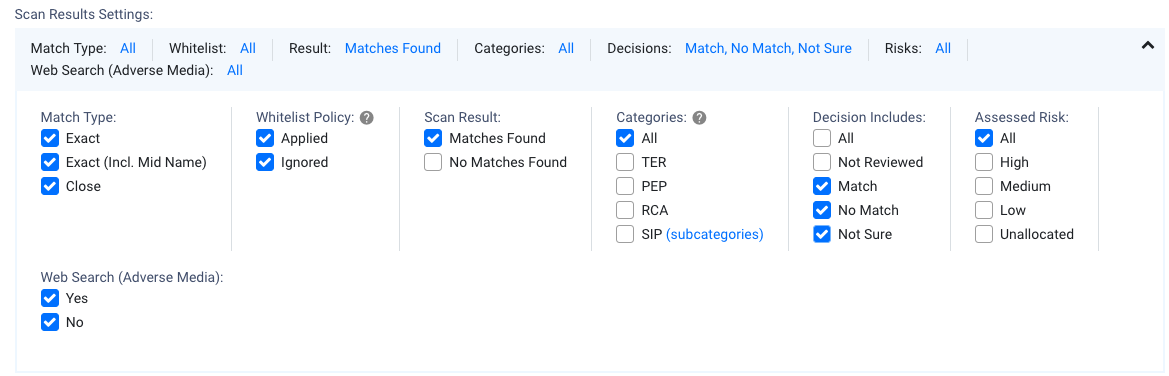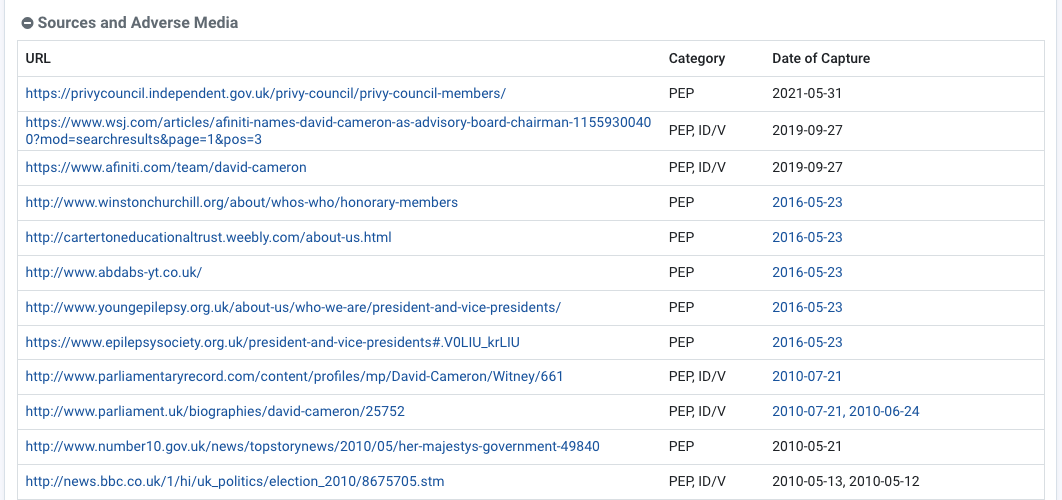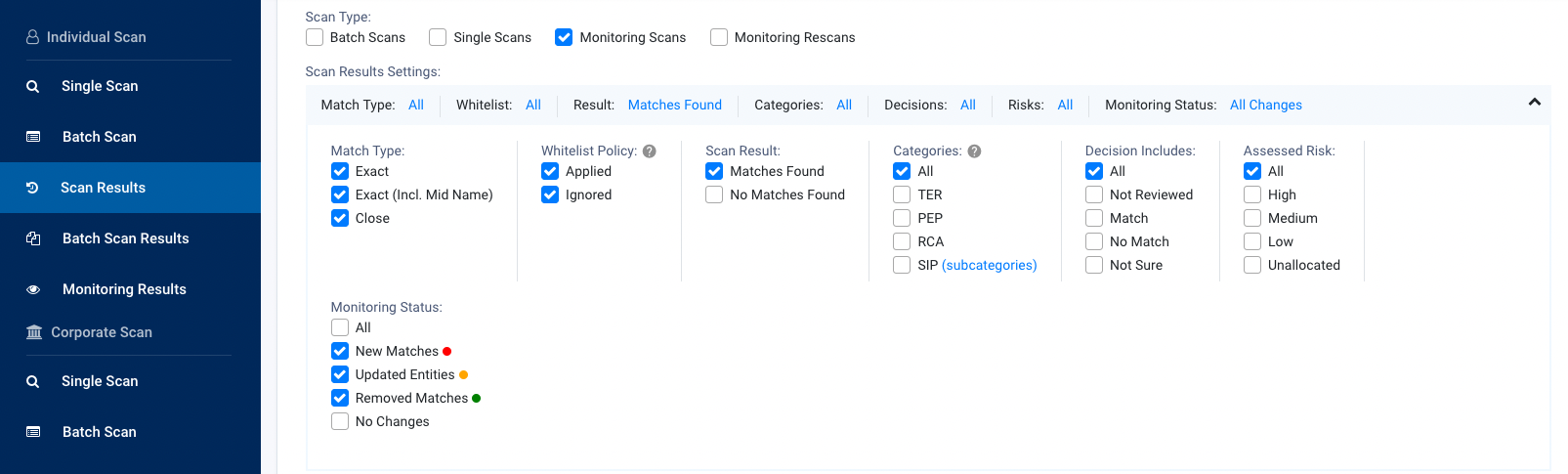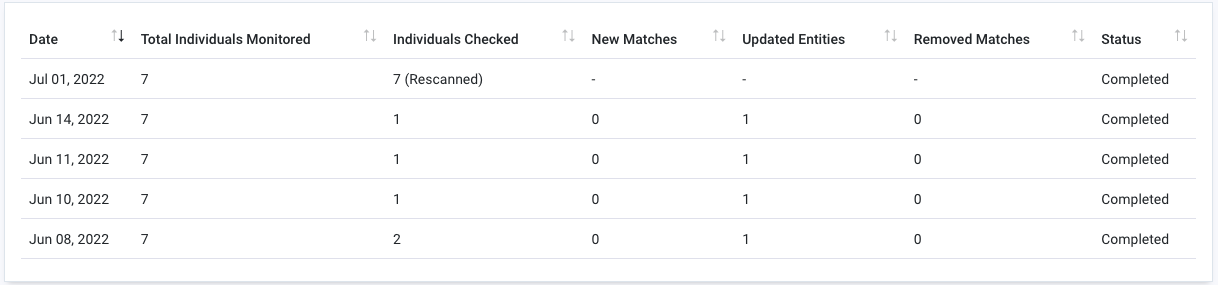FAQ
Login¶
Screening Names¶
- Screen an individual by the Original Script name
- Screen a person's Full Name instead of separating by First and Last Name
- Original Script Name or Full Name field not visible
- Screen by mononymous names (single names)
- Screening for translated names
- Options to reduce the number of false matches in Individual scans
- What does Close Name Match apply to?
- Search for a date of birth or year of birth within a range
Unique Client Identifier¶
Scan Results¶
- View or download a list of matches with specific decisions for audit
- What names are covered under Also Known As?
- Numerical codes appearing within the Original Script Names
- Accessing cached PDFs of adverse media links
- Accessing copyright adverse media
- Tax Haven and jurisdiction risk indicators in the profiles
- How is the FATF Jurisdiction Risk Assessment scored?
- Profile Categories of PEP, POI, RCA and SIP
Due Diligence¶
- No options available to apply due diligence decisions
- Determining if an Individual or Corporate is a true match or a false match
Batch Files¶
Ongoing Monitoring¶
- Procedure for ongoing monitoring service
- No option to monitor Individuals and Corporates even though my account has Ongoing Monitoring activated
- Changes detected from automated ongoing monitoring
- Notification of detected changes via API Callback URL or email
- Enable Ongoing Monitoring for my account
- Monitoring Scan vs Monitoring Rescan
Identity Verification (IDV)¶
Watchlists¶
Administration¶
- Change email recipient for scan notifications
- Change of the parent Organisation's Compliance Officer
- Compliance Officer limit on organisations
Testing services¶
API¶
Unable to recognise my username or password
MemberCheck operates in multiple regions worldwide, giving clients data sovereignty in their chosen location. Logins for each region are provided via distinct URLs in the account activation emails. These URLs are provided here for reference.
| Region | Link |
|---|---|
| Asia Pacific (Australia) | https://app.membercheck.com |
| Asia Pacific (Indonesia) | https://app.id.membercheck.com |
| Europe (Germany) | https://app.eu.membercheck.com |
| Middle East (Oman) | https://app.z.membercheck.com |
Screen an individual by the Original Script name
You can search by the Original Script Name (e.g. Arabic, Chinese, Cyrillic, Korean, Japanese, Thai and other non-Latin/Roman scripts). The Original Script Search or Full Name is an option that can be enabled by the Compliance Officer for the organisation as an additional search field.
The non-Latin script name must be entered into the Original Script Name or Full Name field to search against the Original Script Name in the watchlist record. There is no script conversion applied to the name fields (First Name, Middle Name, Last Name).
Example of screening by Original Script Name.
Screen a person's Full Name instead of separating by First and Last Name
If you are not able to separate the individual's name by First Name (or Given Name) and Last Name (or Family Name), you can search by the Full Name. Enter the full name into the Original Script Name or Full Name field. You can enter the name with the last/family name at the beginning or the end, e.g. XI Jinping or Jinping XI
Example of screening by Full Name.
Original Script Name or Full Name field not visible
If you are not able to view the Original Script Name or Full Name field in the Single Scan screen for Individuals, it is likely that your organisation settings has not enabled this option. Please check with your organisation's Compliance Officer to check this setting within the Administration > Organisations settings.

Screen by mononymous names (single names)
Where your customer or applicant has a single mononymous name, you can enter the name into the Last Name field. You must enter a dash (-) within the First Name field to indicate it is a mononym.
Screening for translated names
There are things that you can do to optimise your screening for translated names. We suggest screening with Close match with a match rate of 80% for names that are translated into English and may have variations of spelling.
Options to reduce the number of false matches in Individual scans
MemberCheck is not able to provide any recommendations on your organisation's scan settings for your AML/CTF obligation. However, you can refer to the following information to assist you with optimising your scan settings to reduce false positives.
As the Compliance Officer, it is important to review and set up the scan settings in Administration > Organisations > Settings to exclude or filter scans which are not relevant.
The following settings and policies should be reviewed:
- Default Country of Residence and Country of Residence Policy for Individual screening
These 2 settings work in combination to enable the system to match the Member's country of residence against the watchlists. Where a member's country of residence is not able to be identified during a PEP & Sanctions scan, the Default Country of Residence defined by the CO will be used. Similarly, you can set the Default Country of Residence to be used in the event the member's country of residence is blank using the option Apply to Blank Addresses.
- Default Country of Operation and Country of Operation Policy for Corporate screening
Similar to above, these 2 settings work in combination to enable the system to match the company's country of operation against the watchlists. Where a country of operation is not able to be identified during a Sanctions scan, the Default Country of Operation defined by the CO will be used.
- Ignore Blank DOB
Enabling this setting will enforce matching against date of birth of the member. This will require a DOB or YOB to be entered during PEP & Sanctions scanning, and the system will only return results where there is a match against the DOB. Where profiles in the watchlists do not contain DOB, these profiles will not be returned in the results.
- Close Name Match Rate
Close Name Match Rate sets the results returned based on the similarity of the names by assigning a percentage where 100% is very close with minimal variations and 1% being loosely similar. The default Close name match rate recommended by the system is 80%, however the Compliance Officer may specify a different Close Match Rate to be applied for all scans, or leave the closeness of the name matching up to the user during scan. The match rate is only applied to the names and does not include date of birth or other data of the profile.
A reasonable close name match rate should be considered during scanning as a low Close Name Match Rate could return a large number of results containing all types of variations of the entered name.
For more information on these fields and their impact, please refer to Customise Scan Settings.
What does Close Name Match apply to?
The Close Name Match scan type and Close Name Match Rates in PEP, Sanction and Adverse Media screening only applies to the name fields such as First Name, Last Name and Full Name for Latin-based names. Currently, the close matching of names does not include Original Script Name (non-Latin based text e.g. Arabic, Cyrillic, Chinese, Korean etc.).
Close Name Match does not include other factors such as Date of Birth or Year of Birth.
How do I search for a date of birth or year of birth within a range?
You can specify a tolerance value for Date of Birth or Year of Birth during screening. If you do not see this option, or you are not able to change the number of years, the Compliance Officer for your Organisation may have turned this off or set a specific value based on screening policies.
What is a Client ID and why is it important
Client ID, formerly "Member Number" for Individuals or "Entity Number" for Companies, is the organisation’s unique identifier used to distinguish the individual being scanned (e.g. client reference, account number or profile name given during scanning). A Client ID is required for recording due diligence decisions, reporting and reconciliation, as well as ongoing monitoring of an Individual.
Similarly, a Client ID is required for recording due diligence decisions, reporting and reconciliation, as well as ongoing monitoring of a Corporate entity.
What if I don't have a Client ID?
Client ID (e.g. client reference, account number or profile name given during scanning) is the organisation’s unique identifier used to distinguish the individual being scanned. It is used for recording due diligence decisions, reporting and reconciliation.
In cases where individuals do not have and never will have a Client ID, such as staff for example, arbitrary Client IDs can be used and prefixed by a letter, or letters, to distinguish them from your regular client base.
In cases where individuals may be allocated a Client ID in the future, such as new clients for example, an arbitrary number should not be allocated. The client identifier that will be allocated to the individual when they become a 'new client' should be used as the Client ID for scanning and tracking purposes. In this way, due diligence decisions will be allocated to the real client identifier and subsequently the whitelist will also be appropriately applied to that Client ID.
View or download a list of matches with specific decisions for audit
You can use a combination of options in the Scan Result Settings panel in Scan Results to filter the view and download the results for your organisation's record keeping.
- Go to Scan Results for either Individual or Corporate
- Specify a date range or leave blank to report on all scans
- Select the Scan Types Batch and Single Scans to ensure you have covered both types of scans
- Select the appropriate Decisions options e.g.
Match,No Match,Not Sure,Not Reviewed - To download the screened entities, click the
Downloadbutton to preview or export the report as an Excel, PDF, Word or CSV file. - To download the profiles which match the screened entities, click the
Downloadbutton and selectResults Summary Report.
You may be asked to present a record of screening performed and the due diligence conducted for your business. To do so, you can filter and download reports based on the specific decisions of Match and No Match.
What names appear under Also Known As?
This section of the profile record contains AKAs (Also Known As), FKAs (Formerly Known As) and aliases for both Individual and Corporate entity profiles. For Individuals, it may contain aliases, maiden names, variations of spelling of names, and original script names. It contains names which differ partially or completely from the name contained in the primary name fields, or names in addition to the name contained in the primary name fields.
Numerical codes appearing within the Original Script Names
For Chinese names, some may include the ‘Chinese Commercial Codes’ applicable to the name. These codes, which are four-digit numbers from 0000 to 9999, have a one-to-one relationship with the corresponding Chinese characters and are searchable. For example, 5045 6602 1627 is equivalent to 习近平.
Accessing cached PDFs of adverse media links
This is applicable to specific data source subscriptions.
URLs to sources and adverse media links can be archived, moved, removed and changed causing broken links in the original URL. Where available, a PDF copy of the article is cached and made available with the date of the captured snapshot. To access this, look for hyperlinked dates in Date of Capture.
Where are there multiple dates with hyperlinks for the same article or publication, these are multiple snapshots taken at the various dates indicated.
Accessing copyright adverse media
This is applicable to specific data source subscriptions.
Copyright sources which are not accessible via the URL can be requested. Click on the date of capture, and if available, the date will change to a link to download the PDF of the copyrighted material.
Please note that this link is available for up to 15 minutes. After expiry, the request will need to be submitted again.
A question mark is indicative of copyrighted material:
Click on the date to check if the copyright material is available. If so, the date of capture will change to a link for download:
Tax Haven and jurisdiction risk indicators in the profiles
The profiles provide indicators when an individual's primary country of residence or a business's primary country is on the FATF black list, FATF grey list or tax haven lists.
The tax haven list includes the top 10 countries from the Corporate Tax Haven Index (CTHI) and WorldData.info compiled from:
- FATF: Financial Action Task Force's black and grey lists
- EU: EU List of Non-Cooperative Countries and Territories
- IMF: International Monetary Fund blacklist
- Oxfam: Corporate Tax Havens list
The term 'tax haven' lacks a universally accepted definition, as there is no absolute measure determining when a country qualifies as one. Countries may be considered tax havens if they provide favourable tax conditions that incentivize foreign individuals or companies to shelter assets or income. Though subjective, the designation relies on factors like low or no taxes on foreign earnings, strict bank secrecy laws, and limited transparency requirements. As a result, the distinction remains unclear, as characteristics considered when labelling jurisdictions as tax havens continuously evolve.
How is the FATF Jurisdiction Risk Assessment scored?
The Financial Action Task Force (FATF) Jurisdiction Risk Assessment process is designed to evaluate countries based on their Anti-Money Laundering and Combating the Financing of Terrorism (AML/CFT) systems. The assessment methodology primarily involves two key components: effectiveness and technical compliance.
Effectiveness Assessment: This component evaluates whether a country’s AML/CFT measures are operational and achieving the intended outcomes. It is based on 11 Immediate Outcomes (IOs), which represent critical goals for an effective AML/CFT system. Each IO receives a rating, and these ratings are converted into scores to derive an average effectiveness score for the country.
Technical Compliance Assessment: This component assesses whether a country has implemented the necessary laws, regulations, and institutional frameworks as recommended by FATF. The assessment is based on 40 FATF Recommendations, each of which receives a risk rating. These ratings are also converted into scores to derive an average technical compliance score.
Profile Categories of PEP, POI, RCA and SIP
The description of the categories and subcategories available for profiles can be viewed at Profile Categories for Individuals and Profile Categories for Corporate Entities
No options available to apply due diligence decisions
You will need to have associated a Client ID with the Individual or Corporate entity during scans. A Client ID is required if you would like to perform due diligence on the matches returned for both single scans and batch scans.
Once the Client ID is included during the scan, the options to include due diligence decisions with assessed risk levels for matched profiles will be available to you.
Example where an Individual is assigned with a Client ID and another without a Client ID:
If you have applied the Client ID during screening and can verify that the Client ID is assigned to the Individual or Corporate entity, but still unable to view the due diligence options, your user account may not be enabled with Due Diligence Decisions access rights. In this case, please contact the Compliance Officer for your organisation to activate this permission.
Determining if an individual or corporate is a true match or a false match
If you are having difficulty determining if an entity is a true match or a false match:
- Record the Match Decision as “Not Sure” until additional information is provided that enables a more definitive decision to be made.
- Allocate a Risk, either
Low,MediumorHigh, based on the profile. Check to see what activities the entity may have been involved in, in the past. Also check for any current or expired orders. - Monitor the entity's transactions for a period to determine if any activity is suspicious.
- Based on the above information, conduct enhanced due diligence if you determine that it is required, i.e. “obtain information about the source of wealth or funds of the customer or beneficial owner and take reasonable steps to verify the source of that wealth”.
- If still unsure, seek assistance from your compliance and legal team.
If you would like information or assistance to conduct enhanced due diligence (EDD), please reach out to your Account Manager or the team at sales@membercheck.com.
Limit of batch file sizes
The file size upload limit for a single batch file is 30 MB.
For faster and successful uploads of batch files, especially large file sizes, we recommend compressing the CSV or XML file into ZIP for upload. Each ZIP file should only contain a single CSV or XML file.
Possible reasons for failing batch files
There are 3 supported formats for batch file scanning, CSV, XML and compressed ZIP containing a single CSV or XML file. Batch files can be performed via the MemberCheck web application and via REST API.
Sample batch file templates to get you started
Sample templates of the CSV and XML batch files are available in for your download to help you get started.
CSV format batch files
Refer to the following sections for details and examples of the CSV fields and formatting:
When using CSVs, please take note of the following factors which may invalidate your file:
For Individual batch files:
Check that all mandatory fields are included
A single individual entity should be contained in a single row/line.
Use a text editor to view formatting and invisible characters
You can use Notepad++ for Windows, or Atom for Mac or Linux or alternative preferred text editors to view if the number of fields are correct for each row as well as invisible characters such as new line characters or carriage return characters.
Do not add spaces between field separators
Remove any trailing spaces at the end of the line/row
Do not include footers or blank lines/rows in the file
Batch files containing diacritics and original script name should be UTF-8 encoded
Commas are required to separate all fields even if they are blank. There should be a minimum of 7 fields
Record with only FirstName, LastName (no ClientID, MiddleName, DateofBirth or Address)
OrgID,,FirstName,,LastName,,
Multiple names in First Name, Middle Name or Last Name should be separated by a blank space
First Name and Last Name contains multiple names
OrgID,ClientID,Anne Marie,Sarah,Van Hallen,DateofBirth,Address
First Names and Middle Names can be combined in FirstName, with MiddleName left blank.
Combine First and Middle Name into FirstName
OrgID,ClientID,Anne Marie Sarah,,Van Hallen,DateofBirth,Address
Single or mononymous name should be added to the LastName. FirstName should include a dash (
-)Dash in FirstName, single name in LastName
OrgID,ClientID,-,,SUHARTO,,
If the Address contains commas (,) to distinguish them from the commas used to separate the fields, the address should be enclosed in double quotes
Multiple lines or commas in Address
OrgID,ClientID,FirstName,MiddleName,LastName,DateofBirth,“7 Railway Street, Chatswood, NSW Australia”
XML format batch files
Refer to the following sections for details of the data type definition to ensure your XML are well-formed and valid:
RESTful API
If your MemberCheck subscription includes access to API, you can access the RESTful API documentation in Main Menu > API. This link is available to all user roles within the organisation.
Procedure for ongoing monitoring service
An overview of the ongoing monitoring procedure from registration, usage, monitoring and renewal process.
| Step | Action | Details |
|---|---|---|
| Step 1: Sign Up | Register for a 12-month subscription to access the MemberCheck monitoring services | Upon signing up, you will gain access to a pre-defined number of scans which you can use to screen names against our AML watchlists. |
| Step 2: Use of Scans | Utilise your allocated scans to screen individuals and entities. | Add names to your monitoring lists, which will be monitored on a daily basis to ensure compliance with AML regulations. Note: The number of scans and the frequency of monitoring can be adjusted based on your needs and regulatory requirements. Please contact your account manager for more information. |
| Step 3: Pre-Renewal Notification | Be aware of upcoming subscription renewal. | You will receive notifications alerting you that your subscription renewal is approaching, usually 3 months and another at 1 month before the renewal date. |
| Step 4: Review Monitoring List | Check your current monitoring list for accuracy. | Prior to renewal, review the monitoring list to ensure there are no duplicates and that it only includes active customers. Remove any individuals or entities that are no longer relevant to your operations. |
| Step 5: Renewal and Rescreening | Automated renewal and rescreening of names on the monitoring list. | On the renewal date, all names that are active on the monitoring list will be automatically rescreened. This scan counts towards your scan usage for the new subscription term. |
| Step 6: Continuous Monitoring | Continue the monitoring process. | The monitoring and rescreening process will repeat each subscription term, ensuring ongoing compliance and vigilance. |
No option to monitor Individuals and Corporates even though my account has Ongoing Monitoring activated
If your organisation and user account have ongoing monitoring activated and permissions enabled respectively, you will be able to add Individuals and Corporates to the Monitoring List during PEP & Sanction scans.
You will need to associate a unique Client ID with the Individual or Company during the screening process for Single Scans or Batch Scans. This cannot be added post-screening. Depending on your organisation settings, once the Client ID is assigned, the Individual or Company can then be added to the Monitoring List.
Examples of a Single Scan where users are given the option to update the Monitoring List during screening:
Examples where the organisation has preset the Monitoring List option to be enabled or disabled and cannot be changed during screening:
Changes detected from automated ongoing monitoring
Ongoing monitoring checks for Individuals and Corporate entities in the organisation and suborganisation Monitoring List on a regular basis. Any changes in the profile information may trigger a new match, an update to the match, or removal of a match. These are reflected in the monitoring status such as a New Matches, Updated Entities or Removed Matches and are reported in the Scan Results and Monitoring Results screens.
Notification of detected changes via email and API Callback
You may select the methods to receive notification of detected changes. Supported methods are email and API callback URL. By default, email notification is disabled, and can be switched on.
Notifications can be sent via email to the Compliance Officer or the specified email address based on the preference in Administration > Organisations > Email Notifications.
Notifications can also be sent via API through the callback URL defined in the Administration > Organisations > Monitoring Settings.
Callback URL
The specified callback URL must be available via the GET method and should not require authentication.
You can specify a URL for the MemberCheck system to notify you via API for any detected changes.
The following parameters will be included in the callback URL query:
ClientId: The Client ID (unique identifier) of the monitored entity.
entityType: The type of monitored entity. It could be
IndividualorCorporate.type: Type of detected change. It could be one of
Added,Updated, orDeleted.scanId: The scan identifier is used to retrieve details of the monitoring scan.
For example, if the callback URL is set to https://yourdomain.com/api/notification, the returned callback URL may look like:
https://yourdomain.com/api/notification?clientId=ID.1150&entityType=Individual&type=Updated&scanId=1022922https://yourdomain.com/api/notification?clientId=ID.428&entityType=Corporate&type=Added&scanId=229215https://yourdomain.com/api/notification?clientId=ID.350&entityType=Corporate&type=Deleted&scanId=229210
Use scanId in GET /api/v2/member-scans/single/{id} or GET /api/v2/corp-scans/single/{id} for Individual and Corporate entities respectively.
Enable Ongoing Monitoring for my account
Ongoing Monitoring is an additional service in MemberCheck. This is activated during enrolment as part of the subscription agreement.
If you already have an account and would like to activate this service, please contact your Account Manager or at sales@membercheck.com.
Monitoring Scan vs Monitoring Rescan
There are two types of monitoring scans:
- Monitoring Scans - detects changes in monitored entities against the frequently updated watchlists on a regular basis and displays the differences in the watchlist profile from when the ongoing process schedule is last run.
- Monitoring Rescans - runs on the anniversary of the subscription renewal to scan the monitored entities against the entire watchlist database and returns matches found. This process does not detect and highlight changes in the profiles returned.
The difference between a Monitoring Scan and Monitoring Rescan is the former checks the entities in the Monitoring List against smaller and regularly updated profiles that are updated, newly added or removed from watchlists. The latter checks the entities in the Monitoring List against the entire database watchlist.
You may find that Monitoring Rescans have picked up more matches whereas the Ongoing Monitoring Scan did not. This would be due to profiles that exists in the database but are not new or updated recently to trigger the ongoing monitoring detection mechanism.
Therefore, New Matches, Updated Entities and Removed Matches only applies to Monitoring Scans whereas these statuses are displayed with - for Monitoring Rescan activities.
Example below displays both Monitoring Scan and Monitoring Rescan activities:
List of countries supported for ID Verification
The Identity Verification process contains 2 different types of verification:
- FaceMatch - self-verification using biometric facial matching against government-issued documentation.
- ID Check - verify documentation information against reputable data sources.
The customer self-verification biometric facial verification (FaceMatch) supports various types of documents (e.g. passports, driver license, ID Cards etc.) in over 200 countries.
The list of countries supported for ID Check (document verification) are:
| Country | Country Code | Pre-registration Required? |
|---|---|---|
| Australia | AU | Optional |
| Austria | AT | No |
| Brazil | BR | No |
| Canada | CA | Yes |
| China | CN | No |
| Denmark | DK | No |
| Finland | FI | No |
| France | FR | No |
| Germany | DE | No |
| India | IN | No |
| Italy | IT | No |
| Mexico | MX | No |
| Netherlands | NL | No |
| New Zealand | NZ | Optional |
| Norway | NO | No |
| South Africa | ZA | No |
| Spain | ES | No |
| Sweden | SE | No |
| Switzerland | CH | No |
| United Kingdom | GB | No |
| United States | US | No |
Country sources that require pre-registration can be applied online via MemberCheck. Country sources where pre-registration is indicated as Optional would enable you to have access to additional data sources, but is not mandatory to get started. Please enquire with your Account Manager or sales@membercheck.com for further information.
Removal of countries with poor pass rates
The following countries have been removed from the list for document verification due to poor pass rates:
- Jun 23, 2023: Hong Kong (
HK) - Apr 10, 2024: Singapore (
SG)
Watchlists coverage for PEP & Sanctions scan
For a comprehensive list of sanctions, financial regulatory and law enforcement source lists covered by the system, these are available within the Administration > Organisation > List Access screen. This is available to Compliance Officer and Advanced User roles.
Should you have any questions about the coverage of specific lists, please reach out to support@membercheck.com.
Custom watchlists
You can extend the available watchlists in the service to include additional custom watchlists of your own for use within your organisation hierarchy. These custom lists may be region-specific lists, industry-specific lists, or any blacklists specific for your organisation.
The file size upload limit for a single custom watchlist file is 30 MB.
For faster and successful uploads of files, we recommend compressing the CSV file into ZIP for upload. Each ZIP file should only contain a single CSV file.
For details on creating your custom watchlists or accessing the sample templates, refer to Custom Watchlists
Change email recipient for scan notifications
Scan related activities and notifications are emailed to the Compliance Officer(s) by default. To change this setting, the Compliance Officer can specify an alternate email address to receive scan notifications.
The Compliance Officer can change the preference in the Email Notifications screen to enter the preferred email address (supports up to 5 unique email addresses) in Administration > Organisations.
Change of the parent Organisation's Compliance Officer
Please have the director of the company, with the director's role and company signature, email MemberCheck Support (support@membercheck.com) to authorise the change of Compliance Officer. The following details should be provided in the email:
- Authorisation to change Compliance Officer
- Confirmation to deactivate or change the role of the outgoing Compliance Officer
- Full name and email address of the new Compliance Officer.
If the outgoing Compliance Officer user account is to be retained, the role will be changed to Advanced User.
Compliance Officer limit on organisations
Effective 24 August 2024, the service has been upgraded to allow up to three Compliance Officers per organisation or suborganisation, up from the previous limit of one. This change offers clients greater flexibility in configuring and utilising their organisational accounts within the service.
Dummy test profiles for trialling the services
There are no available preset dummy data which can be used within the trial environment, however we can offer the following suggestions to preview the various services offered.
PEP and Sanctions
To trial the PEP & Sanction screening service, we would recommend testing with a well known political figure or special interest person, such as the president or prime minister of your country to sample the data.
Ongoing Monitoring
To sample the ongoing monitoring detection, we would recommend testing with an entity that is trending in the current news which are highly likely to generate adverse media and sanction list updates. If you are unable to do so, please contact our Support team.
Customer Identity Verification
As of Dec 7, 2022, dummy profiles for use in the trial service for identity verification are no longer available. This change will shift the trial service to be more aligned with the production service.
You can request for a temporary trial account on the MemberCheck Demo environment to preview the service via the web application and API.
If you would like to trial any of these services, please contact your MemberCheck Account Manager or support@membercheck.com.
API rate limits
API requests are rate limited based on the type of request e.g. POST, GET, PUT, DELETE.
If you exceed this limit, the system will return a HTTP 429 response code for too many requests.
| Request Type | Rate limit per 5 minutes |
|---|---|
| POST | 2,000 |
| GET/PUT/DELETE | 720 |
If you are an enterprise client with high-volume transactions or require support for short-term traffic surges and are unable to throttle your traffic, please contact your Account Manager to discuss your specific business needs.
Further Assistance
If you have any question which are not covered in this help site, please email us at support@membercheck.com.