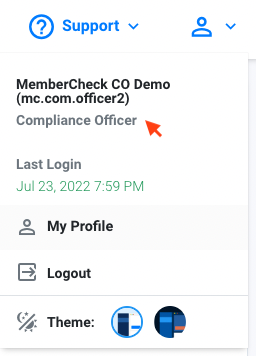User Roles and Permissions¶
User Roles¶
Access to the system is regulated by assigning users to one of the role-based user types. Users may be assigned to multiple suborganisations, however, they will retain the same user role type across these suborganisations.
Each organisation or suborganisation can have up to 3 Compliance Officers assigned and unlimited number of users for the other roles.
| Role | Number of users (per organisation or suborganisation) |
|---|---|
| Compliance Officer | Up to 3 |
| Advanced User | Unlimited |
| Standard User | Unlimited |
| Billing Officer | Unlimited |
| Data Entry Operator | Unlimited |
| Auditor | Unlimited |

The roles are summarised as follows from the highest level of access to lowest.
| Role | Overview | |
|---|---|---|
| Compliance Officer Up to three per organisation or suborganisation | person |
|
| Advanced User Multiple per organisation or suborganisation | people |
|
| Standard User Multiple per organisation or suborganisation | people |
|
| Billing Officer Multiple per organisation or suborganisation | people |
|
| Data Entry Operator Multiple per organisation or suborganisation | people |
|
| Auditor Multiple per organisation or suborganisation | people |
|
Feature Permission Matrix¶
The table below provides an overview of access by user role:
| Feature | Compliance Officer | Advanced User | Standard User | Billing Officer | Data Entry Operator | Auditor |
|---|---|---|---|---|---|---|
| Run single scans for individuals | done | done | done | clear | done | clear |
| Run batch scans for individuals | done | done | done | clear | done | clear |
| Run corporate single scans | done | done | done | clear | done | clear |
| Run corporate batch scans | done | done | done | clear | done | clear |
| View own scan results | done | done | done | clear | clear | clear |
| View scan results run by others | done | done | clear | done | clear | done |
| Perform due diligence | done | done | done Own scans | clear | clear | clear |
| View due diligence decisions | done | done | done Own scans | clear | clear | done |
| View supporting documents | done | done | done | done | clear | done |
| Add supporting documents | done | done | done | clear | done | clear |
| Manage supporting documents | done | done | done | clear | clear | clear |
| Delete supporting documents | done | done | done | clear | clear | clear |
| View reports | done | done | done | done | clear | done |
| View Dashboard | done | done | done | done | clear | done |
| View Users in organisation | done | clear | clear | clear | clear | done |
| Manage Users (add, edit, deactivate) | done | clear | clear | clear | clear | clear |
| View Organisation settings | done | done | clear | clear | clear | done |
| Manage Organisation (add, edit, deactivate) | done | clear | clear | clear | clear | clear |
| Manage Data (delete scans history) | done | clear | clear | clear | clear | clear |
User Permissions¶
Permissions for an individual user can be further refined and restricted by Access Rights.
| Access Rights | Description |
|---|---|
| Single Scan | Permission to perform single scans for individuals. |
| Scan Results | Permission to view scan results. |
| Batch Scan | Permission to perform batch scans for individuals. |
| Batch Scan Results | Permission to view batch scan results |
| Corporates | Access to Corporate scan functionality. This is used in addition to the above permissions to enable the user to run corporate scans, view corporate scan results, run corporate batch scans and view corporate batch scan results. |
| Due Diligence Decisions | Permission to perform due diligence decisions. The user may be able to view the final match decision but is not able to view history of due diligence decisions and comments. |
| Due Diligence Report | Permission to view the Due Diligence Reports for individuals and corporates. |
| Activity Report | Permission to view the Activity Reports for individuals and corporates. |
| View Supporting Document | Permission to view Source of Funds and Source of Wealth documentation for individuals and corporates. |
| Add Supporting Document | Permission to add Source of Funds and Source of Wealth documentation for individuals and corporates. |
| Manage Supporting Document | Permission to download Source of Funds and Source of Wealth documentation for individuals and corporates. |
| Delete Supporting Document | Permission to delete Source of Funds and Source of Wealth documentation for individuals and corporates. |
| Organisation Management | Permission to manage organisation settings. This applies to Compliance Officers of a suborganisation. |
| Data Management | Permission to remove scan data. This applies to Compliance Officers of a suborganisation. |
| Monitoring | Permission to access the ongoing monitoring features including adding scans to the monitoring list. |
| Dashboard | Permission to view the organisation dashboard. |
| ID Verification Service | Permission to screen for Identity Verification (IDV) in Individual Single Scan. This does not restrict the ability to view IDV results if Scan Results permission is enabled.This is visible if the organisation has been activated for the IDV service and the user role permits screening. |
| Know Your Business Service | Permission to screen for Know Your Business (KYB) in Corporate Single Scan. This does not restrict the ability to view KYB results if Scan Results permission is enabled.This is visible if the organisation has been activated for the KYB service and the user role permits screening. |
Example of user roles and the relevant access rights available for each role.